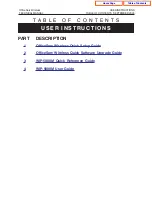T A B L E O F C O N T E N T S
U S E R I N S T R U C T I O N S
PART
DESCRIPTION
OfficeServ Wireless Quick Setup Guide
OfficeServ Wireless Quick Software Upgrade Guide
WIP-5000M Quick Reference Guide
OfficeServ Wireless
USER INSTRUCTIONS
TECHNICAL MANUAL
TABLE OF CONTENTS SEPTEMBER 2005
Home Page
Table of Contents