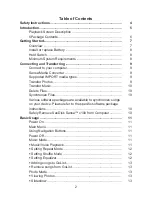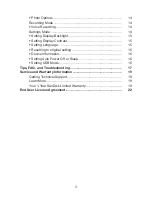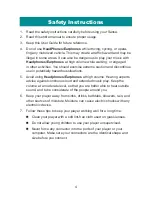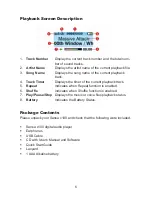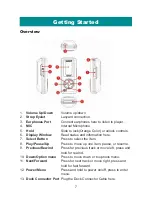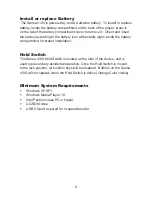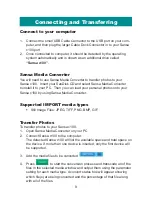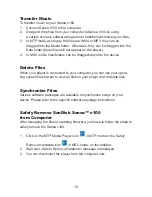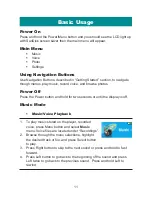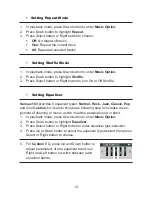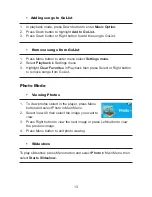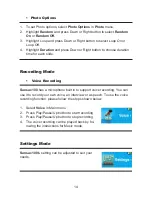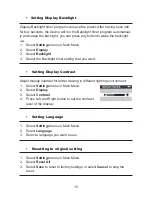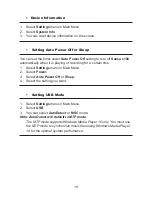Reviews:
No comments
Related manuals for Sansa c140 1GB

Passion
Brand: TakeMS Pages: 20

CD-500
Brand: Tascam Pages: 2

MP1827-2
Brand: Impecca Pages: 23

DVD-P 7644
Brand: Grundig Pages: 34

MDV421SL
Brand: Magnavox Pages: 51

XP-ZV700
Brand: Aiwa Pages: 32

MVDP1085 - DVD Player - 8.5
Brand: Memorex Pages: 94

Zling Zeni
Brand: Zoltrix Pages: 16

SCP-99
Brand: Optimus Pages: 36

AZ8140/05
Brand: Magnavox Pages: 18

KMC1SU
Brand: Klipsch Pages: 17

M50.2
Brand: NAD Pages: 12

HHS1A-2G
Brand: Haier Pages: 28

HHH1A-2G
Brand: Haier Pages: 64

HE-ZMP4
Brand: Hi-Tech Trading Pages: 53

DV3781
Brand: LG Pages: 52

DV415
Brand: LG Pages: 20

DV364
Brand: LG Pages: 16