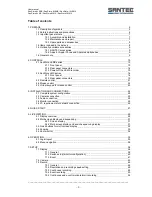Reviews:
No comments
Related manuals for SanStore-16LEMX

TDC777D
Brand: Pace Pages: 37

COP 15-DVR15RT-600
Brand: E&J Pages: 61

TDC780X
Brand: Pace Pages: 2

mDVR303
Brand: 247Security Pages: 53

CW-AR505-8
Brand: Winic Pages: 37

HVR-04E
Brand: Hunt Electronic Pages: 57

Explorer 8550HDC
Brand: Cisco Pages: 2

DVR 440
Brand: Bosch Pages: 96

ADF-43FHD
Brand: Partizan Pages: 67

CVACT-C365
Brand: Chinavision Pages: 7

JJVVPP--110000DDVVRR
Brand: Radioarena Pages: 3

TD 5304D
Brand: Plantron Pages: 48

T Series
Brand: Home electric Pages: 68

JW204K-W3
Brand: Hadex Pages: 132

General 960H Mini 1U series
Brand: Dahua Pages: 60

QSD2014
Brand: Q-See Pages: 24

Smart Box Series
Brand: Dahua Pages: 6

DVR0414
Brand: Mace Pages: 64