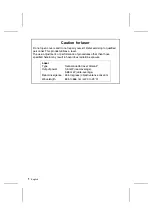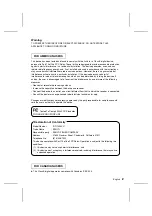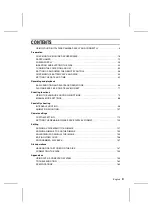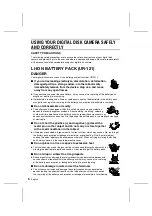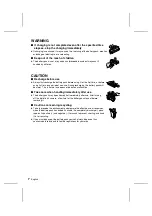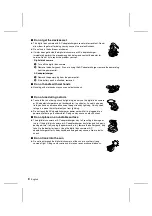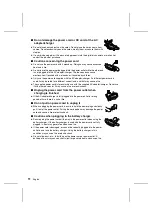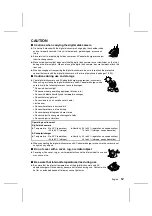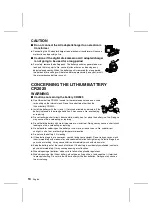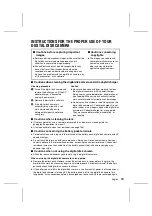INSTRUCTION MANUAL
This manual explains how to safely operate the IDC-1000ZEX, IDC-1000ZE, and IDC-1000ZU.
Any information regarding only one of these products will be labeled as such.
Please read these instructions carefully before using the digital disk camera. Make sure to read and understand the section USING YOUR
DIGITAL DISK CAMERA SAFELY AND CORRECTLY from page 5 to 17. Keep this manual in a safe place for later reference.
Digital disk camera
IDC-1000ZEX
IDC-1000ZE
IDC-1000ZU