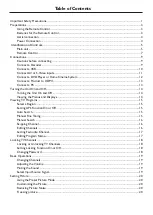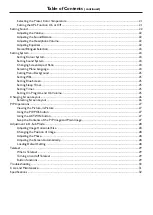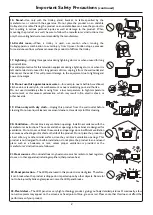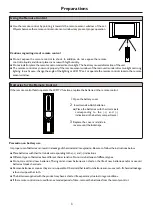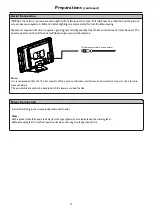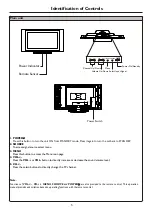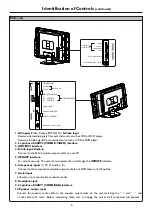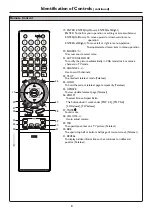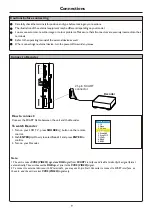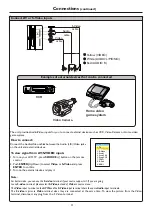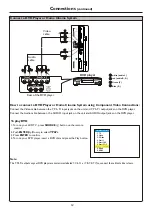Reviews:
No comments
Related manuals for LCD-32XR1

DIS-1/S
Brand: dallmeier Pages: 97

50UA8430
Brand: Olive Pages: 56

DUX-21U7DT
Brand: Daewoo Pages: 72

32LED9202FCS
Brand: Salora Pages: 114

PLCD1526A
Brand: ProScan Pages: 18

LT-2211HD
Brand: Akai Pages: 82

eiq-43UHDT2SMH
Brand: ElectrIQ Pages: 44

SQ3202
Brand: Quasar Pages: 45

AC/W/XL600/WH
Brand: Acadia Pages: 6

SDB 502T
Brand: Sencor Pages: 20

LED 39F-7275
Brand: ITT Pages: 36

55ME314V
Brand: Magnavox Pages: 39

PH-50HU31
Brand: XOCECO Pages: 41

LC-26U26
Brand: XOCECO Pages: 41

LET2751
Brand: XOCECO Pages: 44

LC-30K9A(W)
Brand: XOCECO Pages: 58

LC-32K16
Brand: XOCECO Pages: 72

NXT1333
Brand: XOCECO Pages: 35