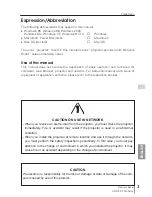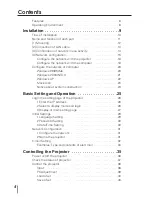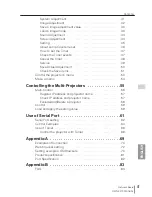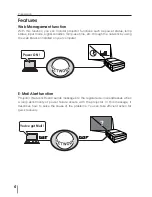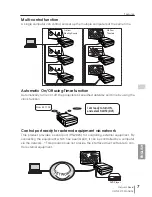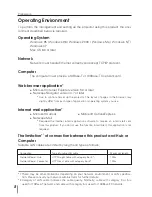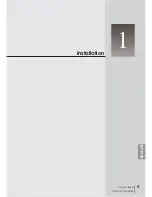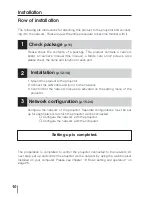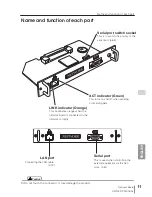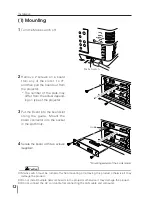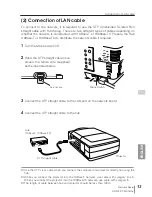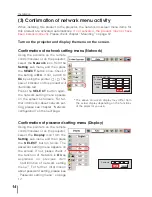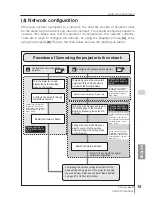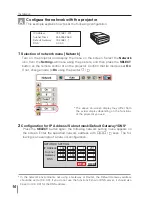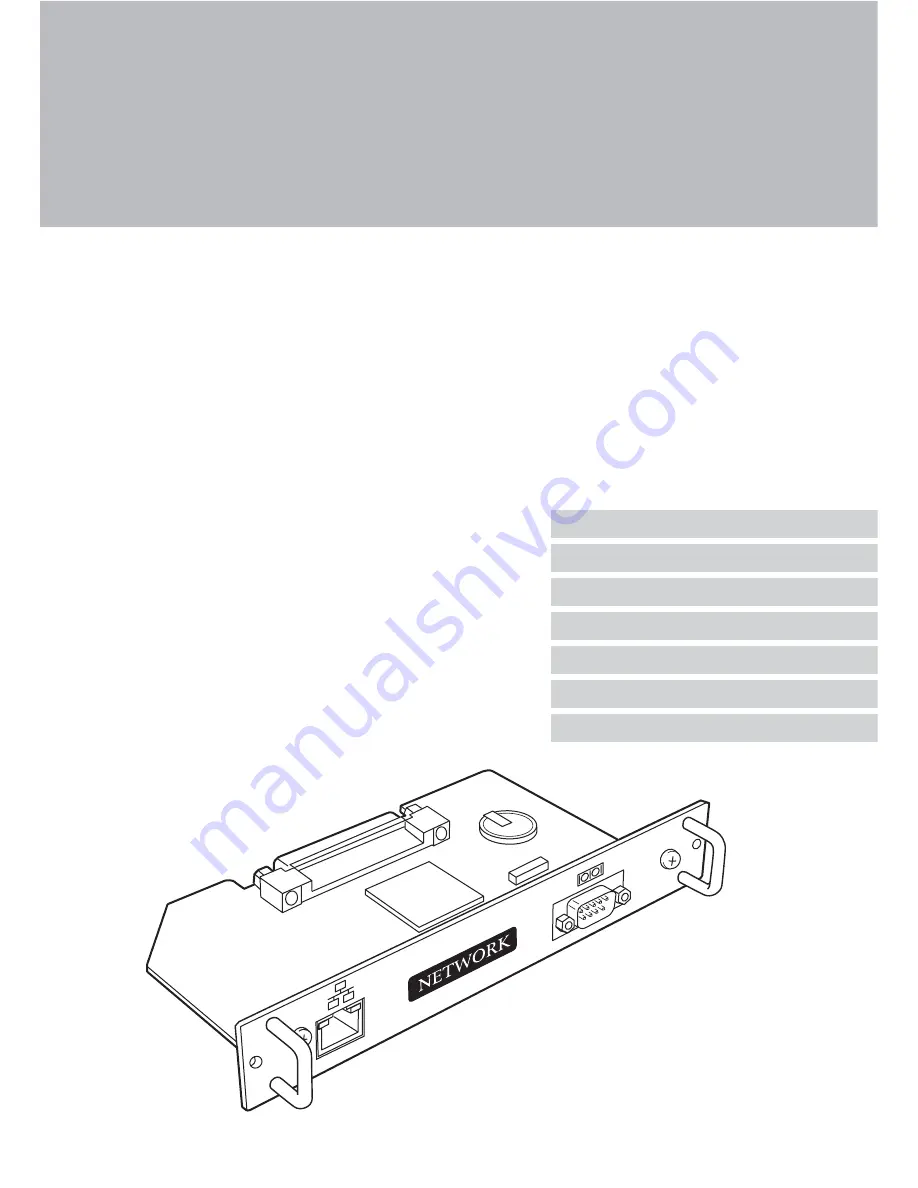
Network Board
POA-MD13NET
OWNER’S MANUAL
INSTALLATION and OPERATION of the Network Board
This Network Board is an optional product to control and set up a projector via a network.
Mount this product to the projector and connect a network cable. By accessing the con-
nected projector using the web browser on your computer, the projector can be con-
trolled and set up remotely.
This product is only used for our projectors that have a terminal for the Network Board.
This manual explains the installation of the Network Board and its operation.
Preparation
Installation
Basic Setting and Operation
Controlling the Projector
Controlling the Multi-Projectors
Use of Serial Port
Appendix
Summary of Contents for Network Board MD13NET
Page 9: ...Installation 1 9 Network Board OWNER S MANUAL ENGLISH ...
Page 25: ...Basic Setting and Operation 25 Network Board OWNER S MANUAL ENGLISH 2 ...
Page 35: ...35 Network Board OWNER S MANUAL ENGLISH Controlling the Projector 3 ...
Page 55: ...Controlling the Multi Projectors 55 Network Board OWNER S MANUAL ENGLISH 4 ...
Page 61: ...Use of Serial Port 61 Network Board OWNER S MANUAL ENGLISH 5 ...
Page 83: ...83 Network Board OWNER S MANUAL ENGLISH Appendix B FAQ ...
Page 91: ...91 Network Board OWNER S MANUAL Appendix ENGLISH ...