Reviews:
No comments
Related manuals for PDP42H2W

Viera TH-42PX74EA
Brand: Panasonic Pages: 48

Viera TH-42PX74E
Brand: Panasonic Pages: 22
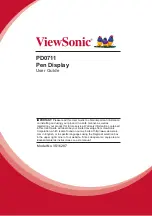
PD0711
Brand: ViewSonic Pages: 24
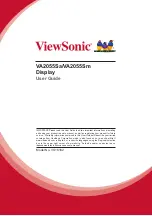
VA2055Sa
Brand: ViewSonic Pages: 26

FMS50MM
Brand: Digifly Pages: 44

Aetos
Brand: Kanardia Pages: 76

DPDP40V
Brand: Zenith Pages: 43

PS50A756T1M
Brand: Samsung Pages: 76

PN51F5300AF
Brand: Samsung Pages: 43

PS60E530A3WXZF
Brand: Samsung Pages: 49

PN50A400C2DXZA
Brand: Samsung Pages: 68

PS50P4H1X/XEC
Brand: Samsung Pages: 48

Viera TH-58PE75
Brand: Panasonic Pages: 56

Viera TH-P50V20A
Brand: Panasonic Pages: 123

Plasma TV
Brand: Dell Pages: 67

PLA-4250A
Brand: Polaroid Pages: 28

PLA-4200M
Brand: Polaroid Pages: 39

PLA-4237 - 42" Plasma TV
Brand: Polaroid Pages: 48

















