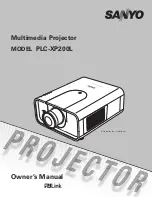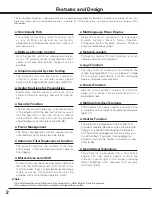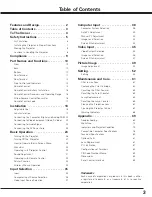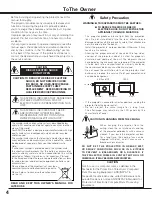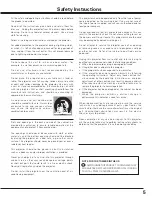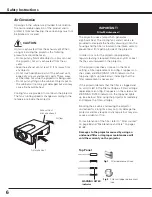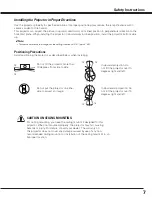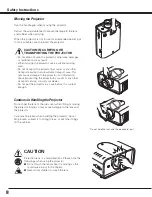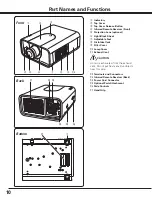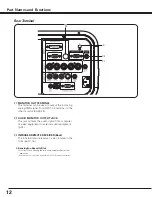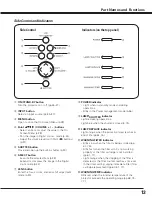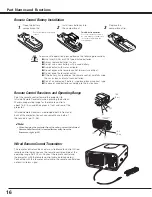Reviews:
No comments
Related manuals for PLC--XP200L

ML300
Brand: Optoma Pages: 68

CP-X2011
Brand: Hitachi Pages: 112

mp3300
Brand: HP Pages: 9

mp2210
Brand: HP Pages: 6

sb21
Brand: HP Pages: 4

mp3135 - Digital Projector
Brand: HP Pages: 4

mp3220 Series
Brand: HP Pages: 4

mp3320 Series
Brand: HP Pages: 4

vp6100 series
Brand: HP Pages: 4

xb31
Brand: HP Pages: 1

xp7010 - Digital Projector
Brand: HP Pages: 2

Vp6111
Brand: HP Pages: 4

xp7000
Brand: HP Pages: 4

xp7000
Brand: HP Pages: 72

sb21
Brand: HP Pages: 42

mp3220 Series
Brand: HP Pages: 80

mp3130
Brand: HP Pages: 84

xp8020
Brand: HP Pages: 2