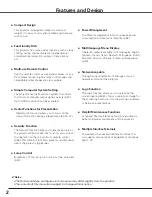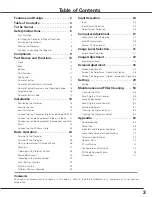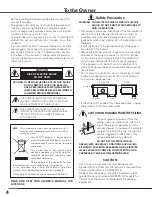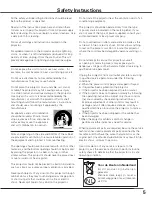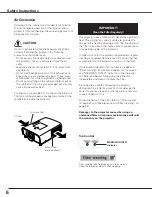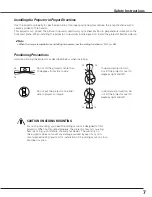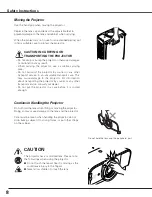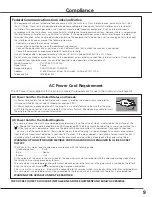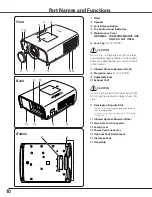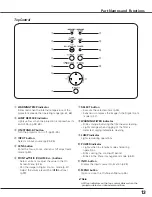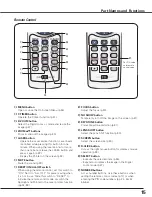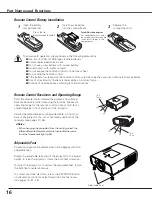Reviews:
No comments
Related manuals for PLC XT35L - XGA LCD Projector

HCM4216W
Brand: Samsung Pages: 67

HC-P4241W
Brand: Samsung Pages: 63

560
Brand: Navitar Pages: 42

iD H250
Brand: Barco Pages: 108
iCon H600
Brand: Barco Pages: 6
iCon H250
Brand: Barco Pages: 143
iCon H250
Brand: Barco Pages: 154

Galaxy NH-12
Brand: Barco Pages: 193

MSWU-81E
Brand: Barco Pages: 85

Galaxy NH-12
Brand: Barco Pages: 6

GMRAVPB301
Brand: Radiola Pages: 51

D12HD-H
Brand: Christie Pages: 2

CL-RGY 300
Brand: Laserworld Pages: 12

DS322
Brand: Optoma Pages: 1

SmartCRYSTAL Pro
Brand: Volfoni Pages: 18

FLC200 LED Series
Brand: WE-EF Pages: 9

ACD-10209
Brand: AccuDual Pages: 6

PJ WX4153
Brand: Ricoh Pages: 24