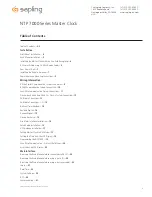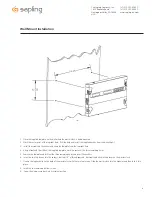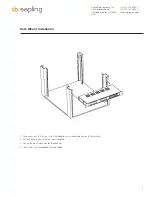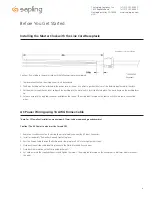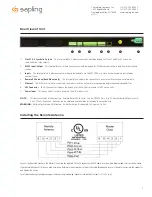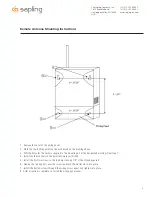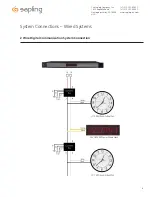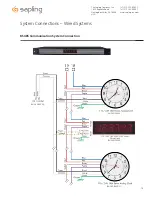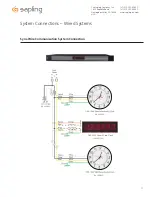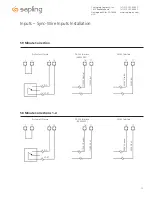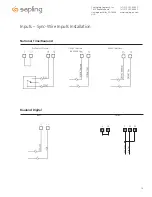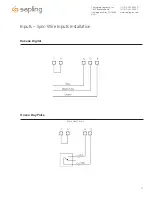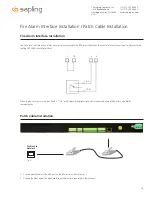Reviews:
No comments
Related manuals for NTP 7000 Series

C85135
Brand: La Crosse Technology Pages: 9

C83117
Brand: La Crosse Technology Pages: 10

617-1270
Brand: La Crosse Technology Pages: 5

616A-1908
Brand: La Crosse Technology Pages: 4

C89201
Brand: La Crosse Pages: 6

513-148
Brand: La Crosse Technology Pages: 2

H:M:S:
Brand: Progetti Pages: 2

TC-135K
Brand: Tokai Pages: 42

00582W
Brand: Chaney Instrument Pages: 4

IR 380
Brand: iTronics Pages: 26

955214
Brand: Balance Meteo Pages: 5
TotalPass P400
Brand: Icon Time Pages: 12

4029665080154
Brand: Technoline Pages: 46

60.2559.54
Brand: TFA Pages: 36

ICF-C7IP
Brand: Sony Pages: 2

ICF-C7IP Marketing
Brand: Sony Pages: 5

SY-1040
Brand: Sytech Pages: 7

TWO magic
Brand: philippi Pages: 6