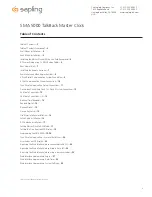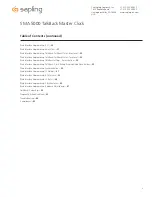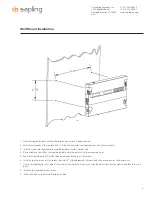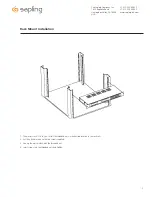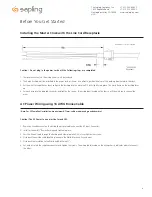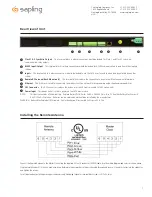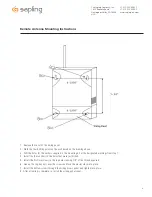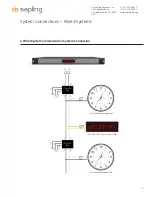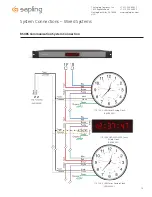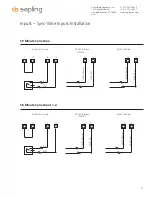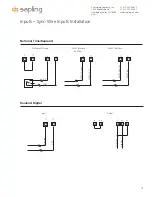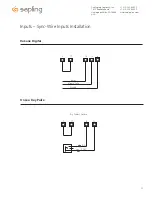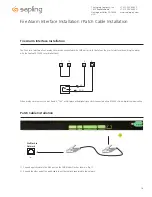Reviews:
No comments
Related manuals for SMA 5000 Series

337035 2001
Brand: Auriol Pages: 88

PG-350
Brand: Hama Pages: 19

AJ3019/04
Brand: Philips Pages: 2

AJ3017/05
Brand: Philips Pages: 2

AJ3005/00
Brand: Philips Pages: 2

Ortus DAB Charge
Brand: Roberts Pages: 2

OneVue Smart-Comm
Brand: Primex Pages: 17

TKC105U
Brand: Monex Pages: 4

R3306
Brand: Philips Pages: 6

HN4000
Brand: uPunch Pages: 25

513-149V2
Brand: La Crosse Technology Pages: 11

TimeProjector RP200
Brand: LEXIBOOK Pages: 47

SCR4986
Brand: Sylvania Pages: 13

Si5357
Brand: Skyworks Pages: 34

CRP-712
Brand: Denver Pages: 1

919746
Brand: Clas Ohlson Pages: 5

922263
Brand: Clas Ohlson Pages: 68

AC 322 B
Brand: Hyundai Pages: 20