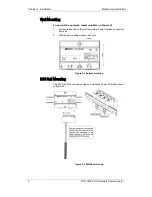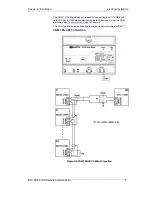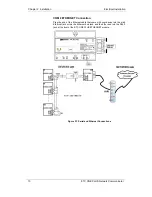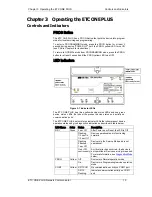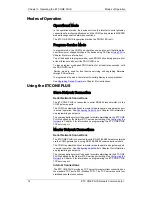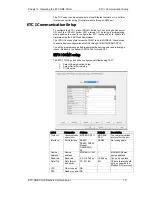Reviews:
No comments
Related manuals for ETC One Plus

ML440
Brand: NEC Pages: 7

UX5000
Brand: NEC Pages: 68

UNIVERGE MH240
Brand: NEC Pages: 44

Urban
Brand: Kalley Pages: 32

SIP-T56A
Brand: Yealink Pages: 361

T32G
Brand: Yealink Pages: 7

T26P
Brand: Yealink Pages: 4

T33G
Brand: Yealink Pages: 2

T20P
Brand: Yealink Pages: 7

SCH-R970C
Brand: Samsung Pages: 251

SoundStation 1725-30955-001
Brand: Polycom Pages: 2

Telephone 10
Brand: Jacob Jensen Pages: 76

P910C
Brand: Sony Ericsson Pages: 208

BLACKBERRY P'9982
Brand: PORSCHE DESIGN Pages: 226

HANNSzephyr
Brand: HANNspree Pages: 75

GXP1450
Brand: Grandstream Networks Pages: 19

ComStation IP
Brand: Tunstall Pages: 118

Telenium IP IP7008D
Brand: Vodavi Pages: 2