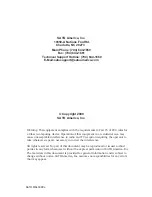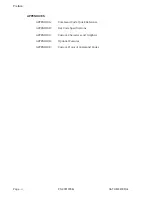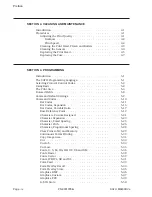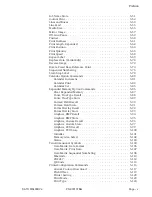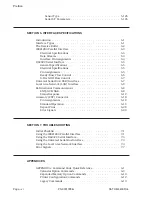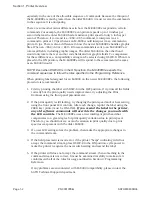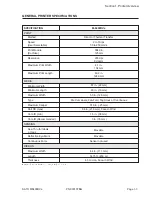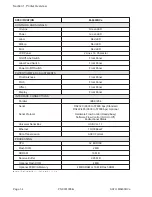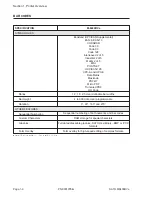Reviews:
No comments
Related manuals for M-8400RVe Series

CT4i Series
Brand: SATO Pages: 32

LL2424
Brand: Lazerlogic Pages: 55

3310G-151-LTRK
Brand: L-Tron Pages: 4

35FCREADAL
Brand: StarTech.com Pages: 3

Cobalto CO5330
Brand: Datalogic Pages: 292

B-852 Series
Brand: Toshiba Pages: 9

B-852-R Series
Brand: Toshiba Pages: 32

B-492L
Brand: Toshiba Pages: 86

B-852-TS22-QP-R
Brand: Toshiba Pages: 112

B-452-R
Brand: Toshiba Pages: 105

B-852-TS12-QP
Brand: Toshiba Pages: 321

E KR101E
Brand: ZK Technology Pages: 4

CGL
Brand: bemi Pages: 36

Floppy plus 7-in-1 Card Reader USB Powered Drive
Brand: Iomega Pages: 16

Interlogix ATS1190
Brand: UTC Fire and Security Pages: 3

FINGER006SR
Brand: IDTECK Pages: 48

JU-CR0012-S1
Brand: SIIG Pages: 8

Kantech tyco ioSmart
Brand: Johnson Controls Pages: 46