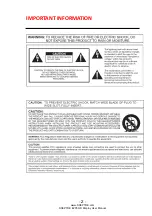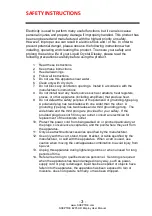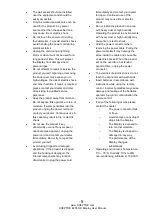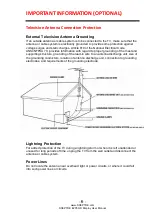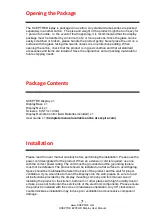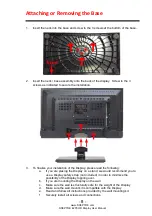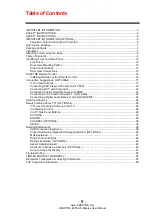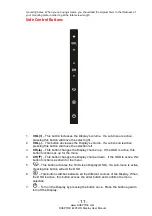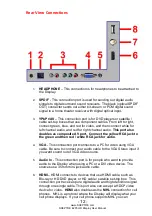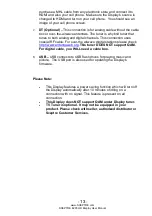-
1
-
www.SCEPTRE.com
SCEPTRE E205 HD Display User Manual
Dear Sceptre Customer,
Congratulations on your new
SCEPTRE E205 HD Display
purchase. Thank
you for your support.
Although this Display’s remote shows 3D and Sound Bar
features, they are NOT a function of this Display. To ensure safety and many
years of trouble free operation of your Display, please read the manual
carefully before making any adjustments, and keep them in a safe place for
future references. We hope you enjoy your new SCEPTRE HD Display.
For technical assistance
, please call 1800-788-2878 and select option 3 or
email our tech support group at
For all other inquiries
, please call 1800-788-2878 and select option 4 or
email our customer service group at
Live Chat also available during business hours M-F 8:30AM-5:30PM.
We recommend you register your SCEPTRE HD Display at our online website
http://sceptre.com/registration.html
This HD Display is MHL® ready under HDMI / MHL.
This Display does NOT have QAM support. For digital cable, you’ll need
a cable box.
TV Tuner is optional. It may not be equipped in your product. Please
check with seller, authorized distributor or Sceptre Customer Services.