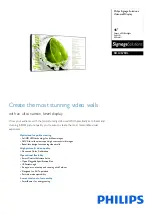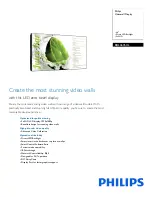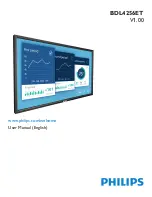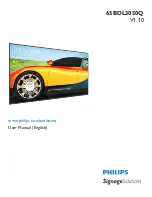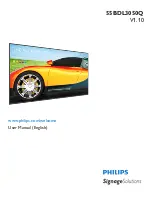-
1
-
www.SCEPTRE.com
SCEPTRE X325BV-FMQC User Manual
Dear Sceptre Customer,
Congratulations on your new
SCEPTRE X325BV-FMQC Full HD Display
purchase. Thank you for your support. To ensure safety and many years of
trouble free operation of your Sceptre Display, please read the manual
carefully before making any adjustments, and keep them in a safe place for
future references. We hope you enjoy your new SCEPTRE Display Unit.
For technical assistance
, please call 1800-788-2878 and select option 3 or
email our tech support group at
SceptreTS@sceptre.com
.
For all other inquiries
, please call 1800-788-2878 and select option 4 or
email our customer service group at
SceptreCS@sceptre.com
.
Live Chat also available during business hours M-F 8:30AM-5:30PM.
We recommend you register your SCEPTRE HD Display Unit at our online
website
http://www.sceptre.com/registration.html
.
This display is MHL
™
ready using HDMI 2.
This display does NOT have QAM support. For digital cable, you’ll need
a cable box.