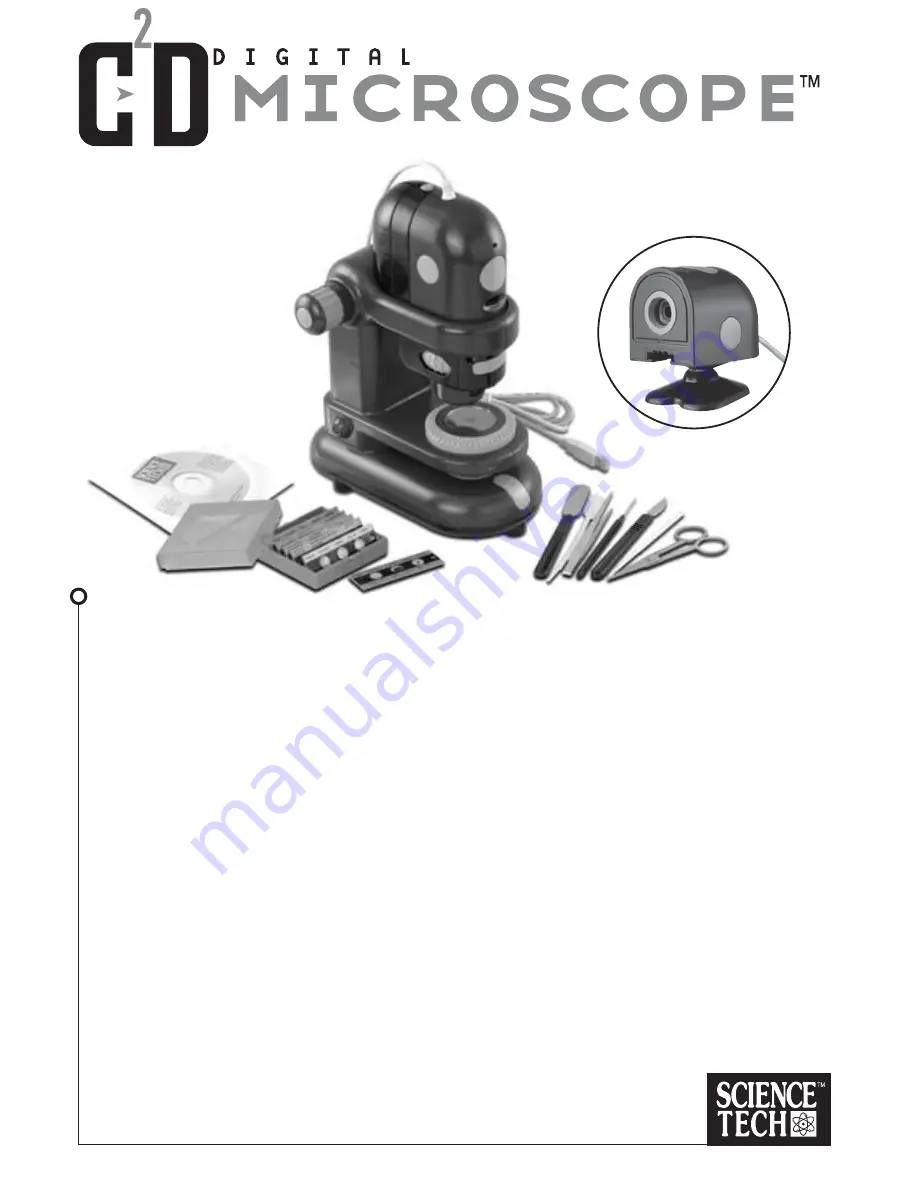
WARNING!
Only for use by children over 10 years old. Only for use under the supervision of an
adult. This toy contains functional sharp needle, sharp edge on scalpel, scissors,
spatula, tweezers, and prepared slide.
CAUTION!
Read the instructions before use, follow them and keep
them for reference.
10x • 60x • 120x • 220x
*
C
2
D Digital Microscope
*
C
2
D Camera Stand
*
USB Cable (5ft. or 1.5m )
*
Software (CD-ROM)
*
Six Prepared Slides with Case
*
Dissecting Tools
*
Instruction Manual






























