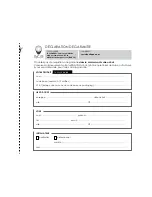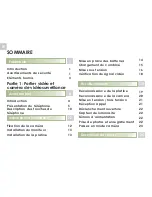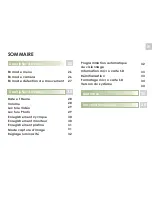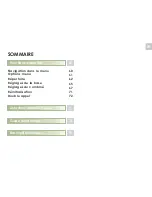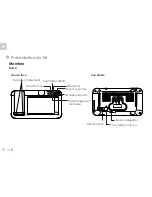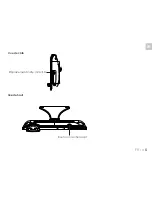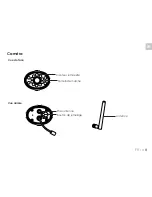Summary of Contents for CL-3645
Page 10: ...FR 1 re partie portier vid o et cam ra de vid o surveillance...
Page 13: ...FR FR 6 Bouton marche arr t Emplacement carte micro SD Vue de c t Vue de haut 6...
Page 46: ...FR 2 me partie T l phone DECT...
Page 85: ...FR FR 77...
Page 87: ...S V 06 2014 Ind A EN KIT EVOLUTIF Wireless Video intercom CCTV DECT phone User s manual...
Page 95: ...EN PART 1 Doorbell...
Page 98: ...EN 6 EN Power on off key micro SD card slot Side view Top view 6...
Page 131: ...EN Part2 Dect Phone...