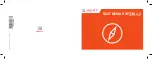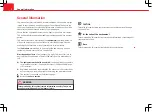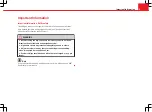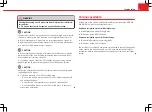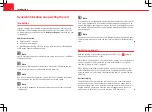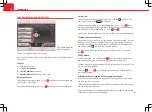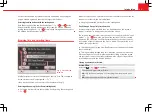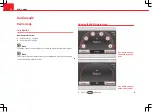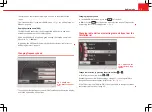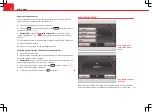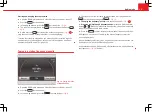Reviews:
No comments
Related manuals for MEDIA SYSTEM 2.2

JBL L75ms
Brand: Harman Pages: 10

QVI-LVTX-1CH-V7
Brand: Qdis Pages: 19

RCD 264
Brand: Caliber Pages: 18

R-LINK2
Brand: Renault Pages: 130

Aureon 7.1 FireWire
Brand: TerraTec Pages: 2

MICROPUMP 668-400-2
Brand: Idex Pages: 33

GeForce GTX 560 Superclocked
Brand: EVGA Pages: 1

WATT'R TWIN
Brand: Pure Water Pages: 22

NR995
Brand: SOUNDMASTER Pages: 110

ACB90G5AN
Brand: Hyundai Pages: 61

CAR RADIO BOLERO
Brand: Skoda Pages: 54

KW-ADV792 - Arsenal 2-DIN 7" TouchScreen DVD/MP3/CD Receiv
Brand: JVC Pages: 187

FW 2015
Brand: Philips Pages: 16

FW 510C
Brand: Philips Pages: 76

CMT-SE5
Brand: Sony Pages: 72

CMT-SBT40D
Brand: Sony Pages: 84
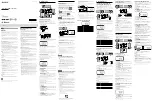
DAB
Brand: Sony Pages: 2

CMTV11IPW
Brand: Sony Pages: 2