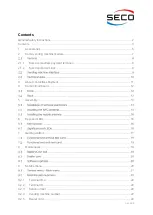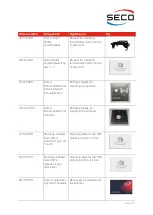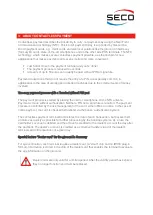Reviews:
No comments
Related manuals for Garz & Fricke KarL4

PAD Q25
Brand: CCV Pages: 20

Wash Select II
Brand: Unitec Pages: 214

S1801
Brand: Gaoke Pages: 13

S-615W
Brand: Datavan Pages: 48

Kiosk III
Brand: IDTECH Pages: 18

Ordermang 9900
Brand: NCR Pages: 56

POS-7012EG-370
Brand: EBN Pages: 84

PAYCLOCK PC50
Brand: Lathem Pages: 7

PS400 EFT-POS
Brand: SAND Pages: 11

H2095C
Brand: Sailor Pages: 108

ACC410-E/LA
Brand: amber connect Pages: 9

K250 Extended
Brand: VeriFone Pages: 37

769501
Brand: Televes Pages: 196

Lite FS100
Brand: Touch Dynamic Pages: 20

ETT 731
Brand: SIGMATEK Pages: 36

01-230-771
Brand: SIGMATEK Pages: 36

ETT 775
Brand: SIGMATEK Pages: 40
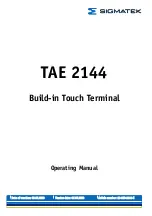
TAE 2144
Brand: SIGMATEK Pages: 41