Reviews:
No comments
Related manuals for WK-2

HSG260
Brand: 4IPNET Pages: 194

AP 55C
Brand: Sophos Pages: 4

TEW-812DRU
Brand: FCCID Pages: 90

CMP-WNROUT41
Brand: Konig Pages: 6

X20
Brand: P2 MOBILE TECHNOLOGIES LIMITED Pages: 5

WL22-AP
Brand: AmbiCom Pages: 1

WL1100C-AR
Brand: AmbiCom Pages: 29

FWR-634N
Brand: PHICOMM Pages: 64

PowerBeam ac ISO
Brand: Ubiquiti Pages: 28

AP60-EU
Brand: AirLive Pages: 4

WRTP54G-NA
Brand: Linksys Pages: 2

FU8200
Brand: Abus Pages: 155
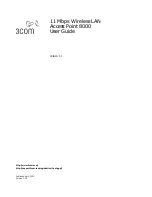
3CRWE80096A - 11 Mbps Wireless LAN Access Point 8000
Brand: 3Com Pages: 58

XWL-11BRRG
Brand: X-Micro Pages: 42

XWL-11GRAR
Brand: X-Micro Pages: 56

3GN
Brand: Dovado Pages: 12

ROADRUNNERAP
Brand: A-Link Pages: 45

RoadRunner 24AP
Brand: A-Link Pages: 48

















