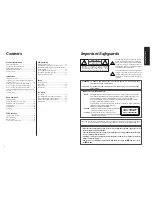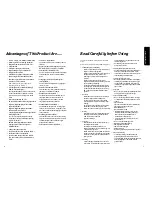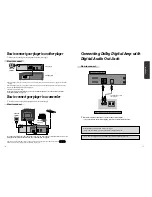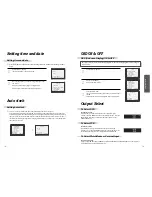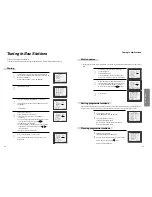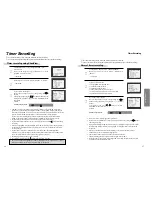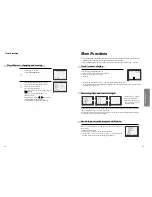- Region code of DVD/Video player for home is region “2” or ALL. In
inserting a disc with other region code, it does not operate. Please
only use a disc with region code 2 or ALL.
-
is a ‘DO NOT’ mark. If this mark is displayed in operating the
product, please wait for a while, then use it. If "
DO NOT" mark
continues to be displayed in pressing a button after that, it means
the button does not function in the currently played disc.
- Press a product button on the REMOTE then use the product.
• DVD operation : [
DVD
] button
• Video operation : [
VCR
] button
DVD VIDEO CASSETTE RECORDER
DVC 58X
ENGLISH GB
INSTRUCTION MANUAL