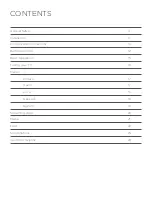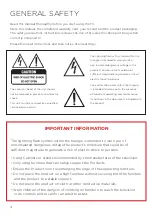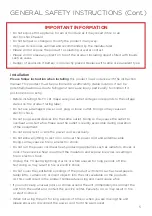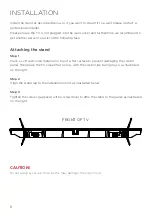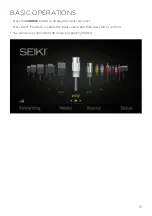Reviews:
No comments
Related manuals for SC6500US

CL29K40MQ
Brand: Samsung Pages: 8

ST60 Series
Brand: Panasonic Pages: 104

ST50 series
Brand: Panasonic Pages: 84

SENTRY 2 SL2518RK
Brand: Zenith Pages: 34

T-13MS
Brand: FUNAI Pages: 20

FLS32206H
Brand: F&U Pages: 62

P 40-64/4 ASIS
Brand: Grundig Pages: 18

RLED5592A
Brand: RCA Pages: 22

BeoVision 3
Brand: Bang & Olufsen Pages: 52

Beovision MX1500
Brand: Bang & Olufsen Pages: 55

27MT6005D - 27" Integrated Real Flat Sdtv
Brand: Magnavox Pages: 2

Mi TV P1
Brand: Xiaomi Pages: 5

Mi TV 2 55’
Brand: Xiaomi Pages: 5

AT4230C
Brand: Acer Pages: 51

AV-21WH3
Brand: JVC Pages: 40

AV-21FT5
Brand: JVC Pages: 17

AV-21F9
Brand: JVC Pages: 26

AV-21FT5SU
Brand: JVC Pages: 16