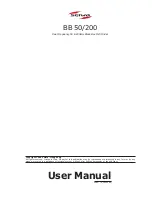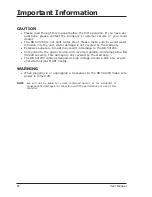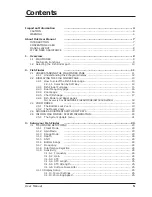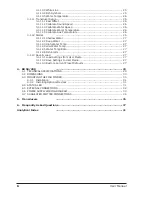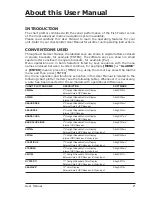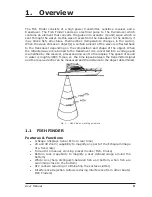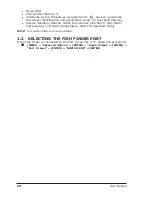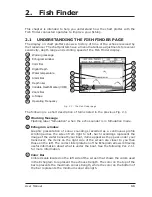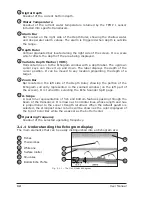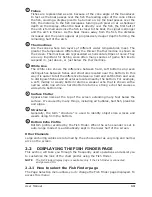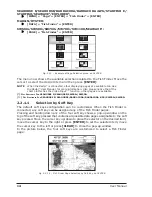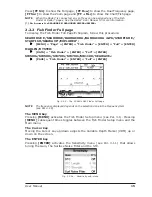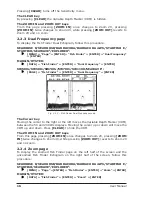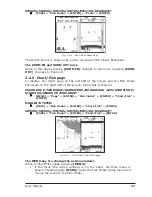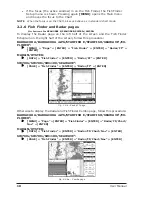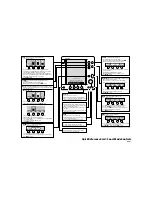User Manual
Copyright 2009 Seiwa - Hong Kong
All rights reserved. Printed in Italy. No part of this publication may be reproduced or distributed in any form or by any
means, or stored in a database or retrieval system, without prior written permission of the publisher.
BB 50/200
Dual Frequency 50 & 200kHz Black Box Fish Finder
code: (A 080609e)
Summary of Contents for BB 200
Page 20: ...22 User Manual ...
Page 26: ...28 User Manual ...
Page 34: ...36 User Manual ...
Page 38: ...40 User Manual ...