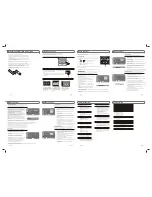Instruction Manual
LDX-2400
4
BRIEF INTRODUCTION:
INTRODUCTION, FUNCTIONS AND FEATURES
TV FUNCTIONS
FUNCTIONS
1. Auto and Manual tuning
2. 181 preset programs
3. Supports PAL M/N, and NTSC M systems in TV mode
4. Supports PAL and NTSC color systems as well as stereo input in AV mode
5. Supports component input modes (480i/p, 576i/p, 720p@50/60Hz and 1080i@50/60Hz formats), this function is
available for some model only
6. Full-function Infra-red Remote Control
7. 3 Selectable Color Temperatures
8. English, Spanish, Portuguese menu (could be different based on different model )
9. Sleep timer
10. Enters standby mode automatically after 15 minutes without any signals in TV mode
PC MONITOR FUNCTIONS
1. Auto resizing & centering, perfect geometric graphic
2. Supports PC sound source input
3. Supports VGA input (the optimum refresh rate is 60Hz)
FEATURES
1. Embedded digital color gain control circuit, provides better brightness and reality
2. Embedded 3D comb filter
3. Black/white Level Stretch Circuit
4. Auto signal format recognition, plug and play
5. High class LCD screen features high brightness, high contrast and wide viewing angle, responding fast.
6. Supports high definition signal formats
7. This TV can be used as a high-performance PC monitor for it has a VGA interface. Computer sound source can
also be supported to realize the multimedia function.
8. Low power consumption in standby mode to save energy
9. Latest high integrated digital processor chip
Thanks for your purchase of our digital high-definition LCD television! This product with
diverse functions is designed to fulfill the optimum requirements from commercial, industrial
and household uses. LCD television possesses the display function of both TV and PC. It
features advanced picture performance, smaller in size and lighter in weight, meanwhile,
consumes less power and makes no radiation. The new generation LCD provides you with
comfortable, safe and environmental protection feeling. Some description could be little different
based on different model.
WARNING AND PRECAUTION
2
Read all of the instructions before operating the set. Keep these instructions well
for later use.
PRODUCT
The ventilation should not be impede by covering the ventilation
openings with items, such as newspaper, table-cloths, curtains, etc.
Do not push any objects of any kind into this unit through the cabinet slots
as they could touch the current carrying parts or short-circuit parts, resulting
in fire, electric shock, or damage to the unit.
Unplug the set when it is not used for a long period of time.
Do not dismantle this product by yourself as this may cause damage.
Do not touch the screen surface with fingers as this may scratch or mar the
LCD screen.
Do not impact the LCD screen with hard pressure as this may damage the
LCD screen severely.
POWER
Please use the core plug as required.
PLUG
Unplug the set under the following conditions:
If the set will not be used for a long period of time.
If the power cord or the power outlet/plug is damaged.
Follow the instructions to install and adjust the product. Adjust those
controls that are covered in this operating instructions as improper
adjustment of other controls may result in damage. If this happens, unplug
the set and refer to the service personnel.
If the set is subject to impact or has been dropped to have the cabinet
damaged.
POWER CORD & SIGNAL CABLE
Do not allow anything to rest on or roll over the power cord & signal cable.
Protect the power cord & signal cable from being trampled.
Do not overload the power cord or power outlet.
Do not expose the power cord & signal cable to moisture.
The battery (battery or batteries or battery pack) shall not be exposed
to excessive heat such as sunshine, fire or the like.
The mains plug is used as the disconnect device and shall remain
readily operable.
3
WARNING AND PRECAUTION
CLEANING
Dust the set by wiping the screen and cabinet with a soft, clean cloth or
some special liquid cleaner.
Do not apply excessive force to the screen when cleaning.
Do not use water or other chemical cleaner to clean the screen as this
may damage the surface of the LCD screen.
USE ENVIRONMENT
Do not install this equipment in a confined space such as a book
case or similar unit. To prevent injury, this apparatus must be securely
attached to the wall mount fastened on the wall.
Place the set on a place that allows good ventilation.
Do not use the set near damp, and cold areas, protect the set from
overheating.
Keep away from direct sunlight.
The apparatus shall not be exposed to dripping or splashing and
that no objects filled with liquids, such as vases, shall be placed
on the apparatus.
Do not use the set near dust place.
To reduce the risk of fire or electric shock, do not expose this appliance
to rain or moisture.
No naked flame sources, such as lighted candles, should be placed on
the apparatus.
5
EXTERNAL SCHEMATIC AND INSTALLATION
FRONT PANEL
Note
: The graphics are for representation only.
1. CHANNE UP / DOWN Button
2. VOLUME UP/ DOWN Button
4.TV/AV Button
5.ON/OFF Button
3. MENU Button
6. SPEAKERS
7. Remote Sensor/Power Indicator
6
7
1
2
3
4
5
ON/OFF
TV/AV
MENU
CH +
VOL +
-
-
6
EXTERNAL SCHEMATIC AND INSTALLATION
BACK PANEL
Note
: The graphics are for representation only.
1. HDMI:
connect HDMI input signal from signal source such as DVD.
2. VGA:
Connect a PC via a VGA cable.
3.VGA AUDIO IN:
Connect audio signal from PC.
4. AV1 IN:
Connect AUDIO and VIDEO input signal.
Y Pb Pr :
Connect RCA cable to connect DVD player or other video device's YPbPr output.
Share the same AUDIO input with AV1.
5. S-VIDEO IN:
Connect S-VIDEO,Use same AUDIO input as AV input.
6. AV2 IN / AV OUT:
Connect AUDIO and VIDEO input or outpu signal.
7. ANTENNA IN:
Connect a coaxial cable to receive signal from the antenna or cable.
2
4
7
3
5
1
6
1
VGA
Y
VIDEO
Pb
Pr
R- AUDIO -L
HDMI1
ANT IN
S-VIDEO
VGA AUDIO IN
HDMI2
L -AUDIO -R
VIDEO
L- AUDIO -R
VIDEO
A
V
I
N
A
V
O
U
T
EXTERNAL SCHEMATIC AND INSTALLATION
ANTENNA/CABLE CONNECTION
There are two kinds of antenna in use.
VHF/UHF
To TV VHF/UHF
ANTENNA jack
(75 )
TWO KINDS OF ANTENNA
VHF TV ANTENNA
UHF TV ANTENNA
U/V MIXER
No need to install adapter
COAXIAL ANTENNA
(Note 1)
(Note 2)
FLAT CABLE
Need to install adapter
1. Connect the plug of the antenna cable or CATV cable to the cable (not provided
with this unit), then connect to the antenna input of this unit for best reception.
2. If the antenna cable in your home is other than the above two, or you have
problems in installing the antenna, please contact your dealer.
Notes:
1. Current outdoor antenna or cable TV usually use 75 OHM coaxial antenna cable. For better reception
suggest using this kind of antenna cable.
2. Flat cable or indoor antenna are old design, the reception may not be good enough.
7
EXTERNAL SCHEMATIC AND INSTALLATION
REMOTE CONTROL
VOLUME UP/DOWN button
Press to adjust the volume.
CHANNEL UP/DOWN button
Press to select memorized TV
programs.
MENU button
Press to display/close the menu.
ZOOM button
Press to select the aspect ratio.
FAV. button
Press to select FAV. program
one by one.
STANDBY button( )
Press to turn the TV on or off
(standby).
MUTE button( )
Press to mute or restore the
TV sound.
Number buttons
Press to enter a channel number .
SLEEP button( )
Press to select a time period after
which the TV will turn itself off.
FREEZE buttons
Press this button to freeze picture.
8
MTS
Press to select mono /stereo/sap.
GO BACK
Press to last program you just watch.
CCD button
Press to select CCD ON or OFF.
PICTURE button(P.P.)
Press to select a different
picture effect.
PIP POSITION
Press to switch PIP position.
PIP SIZE button
Press to switch PIP size.
SOUND button(S.M.)
Press to select a different
sound effect.
PIP SOURCE button
Press to select PIP source.
PIP ON/OFF
Press to select PIP ON /PIP/POP/
PIP OFF.
PIP SOUND button
Press to select PIP sound source.
PIP SWAP button
Press to swap sub main windows.
CLEAR
Press to exit MENU.
4
5
6
GO BACK FREEZE
S.M.
P.P.
CH+
CH-
V+
V-
CCD
FAV
0
ZOOM
CLEAR
1
2
3
7
8
9
MENU
AV/TV
MTS
PIP ON/OFF PIP SOURCE PIP POSITION
PIP SIZE
PIP SWAP
PIP SOUND
AV/ TV button
Press to display the signal
source selection menu.
INFO button( )
Press to display status such
as zoom , signal source ,
time and so on .