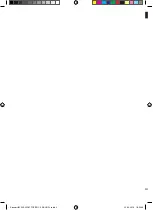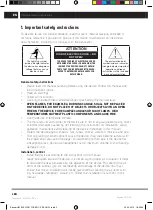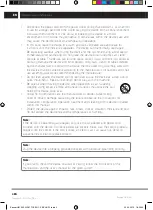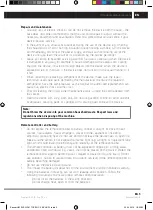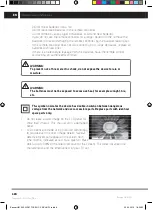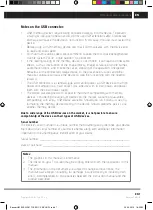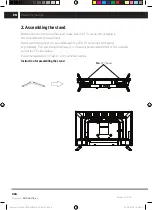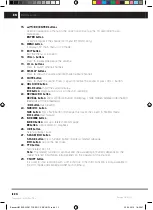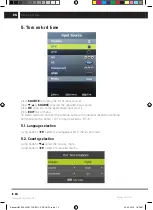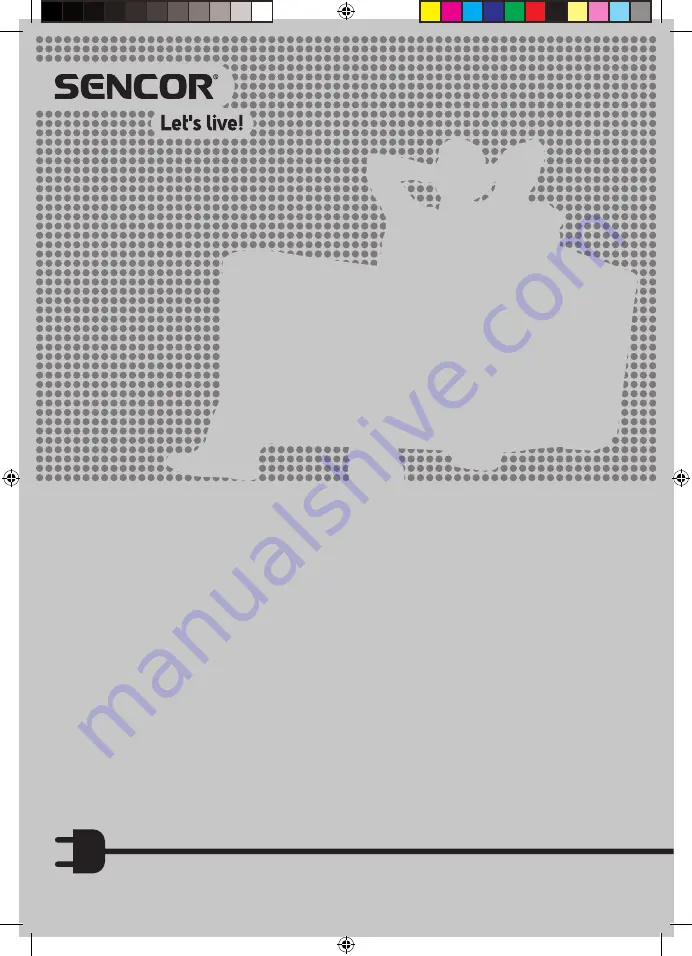Reviews:
No comments
Related manuals for SLE 1963TCS

CL-21K30M1
Brand: Samsung Pages: 40

LN-R1550P
Brand: Samsung Pages: 56

UN32F4000
Brand: Samsung Pages: 2

UA40J5200
Brand: Samsung Pages: 20

UN60C6300SF
Brand: Samsung Pages: 54

UN32C5000QF
Brand: Samsung Pages: 52

SyncMaster P2370HD
Brand: Samsung Pages: 2

UN32D6000SF
Brand: Samsung Pages: 10

UN32C4000PD
Brand: Samsung Pages: 46

UN32B6000 - 32" LCD TV
Brand: Samsung Pages: 74

UN55B6000 - 55" LCD TV
Brand: Samsung Pages: 89

UN32D6000
Brand: Samsung Pages: 50

SyncMaster P2370HD
Brand: Samsung Pages: 64

D2900
Brand: TCL Pages: 12

BeoVision 1
Brand: Bang & Olufsen Pages: 166

FLD3900
Brand: Fluid Pages: 24

SM-LED22M06
Brand: SoundMax Pages: 40

FLU-1911SA
Brand: Polaroid Pages: 29