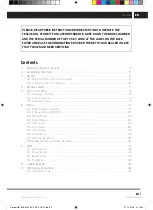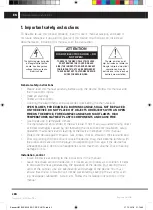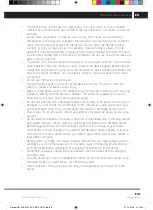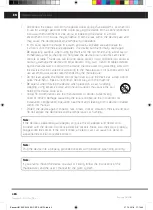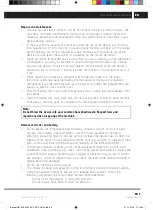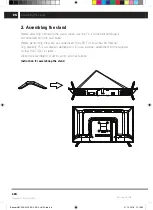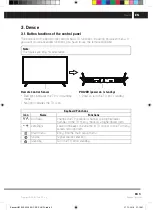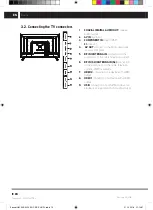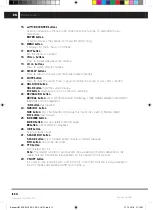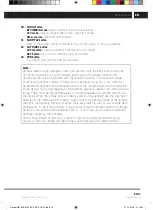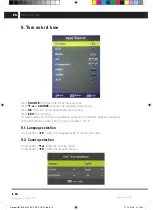Reviews:
No comments
Related manuals for SLE 3227TCS

BeoVision 6
Brand: Bang & Olufsen Pages: 20

BeoVision 5
Brand: Bang & Olufsen Pages: 47

TLU-03711C
Brand: Polaroid Pages: 46

39/401I-GB-5B-1U3HBKU
Brand: Blaupunkt Pages: 114

HDLCD2612B
Brand: Sansui Pages: 25

50ME336V
Brand: Magnavox Pages: 14

FLN24T439ST
Brand: Hyundai Pages: 134

TU55CU8505
Brand: Samsung Pages: 76

The Frame LS03A
Brand: Samsung Pages: 44

SB-V-43-4KHDR
Brand: SunBriteTV Pages: 54

27GT619
Brand: GE Pages: 21

27GT530TX1
Brand: GE Pages: 16

20F110TEWX
Brand: GE Pages: 32

25GT543
Brand: GE Pages: 40

27GT277TX51
Brand: GE Pages: 55

27GT630
Brand: GE Pages: 64

27GT720TX1
Brand: GE Pages: 16

32LD8D20UC
Brand: Hitachi Pages: 42