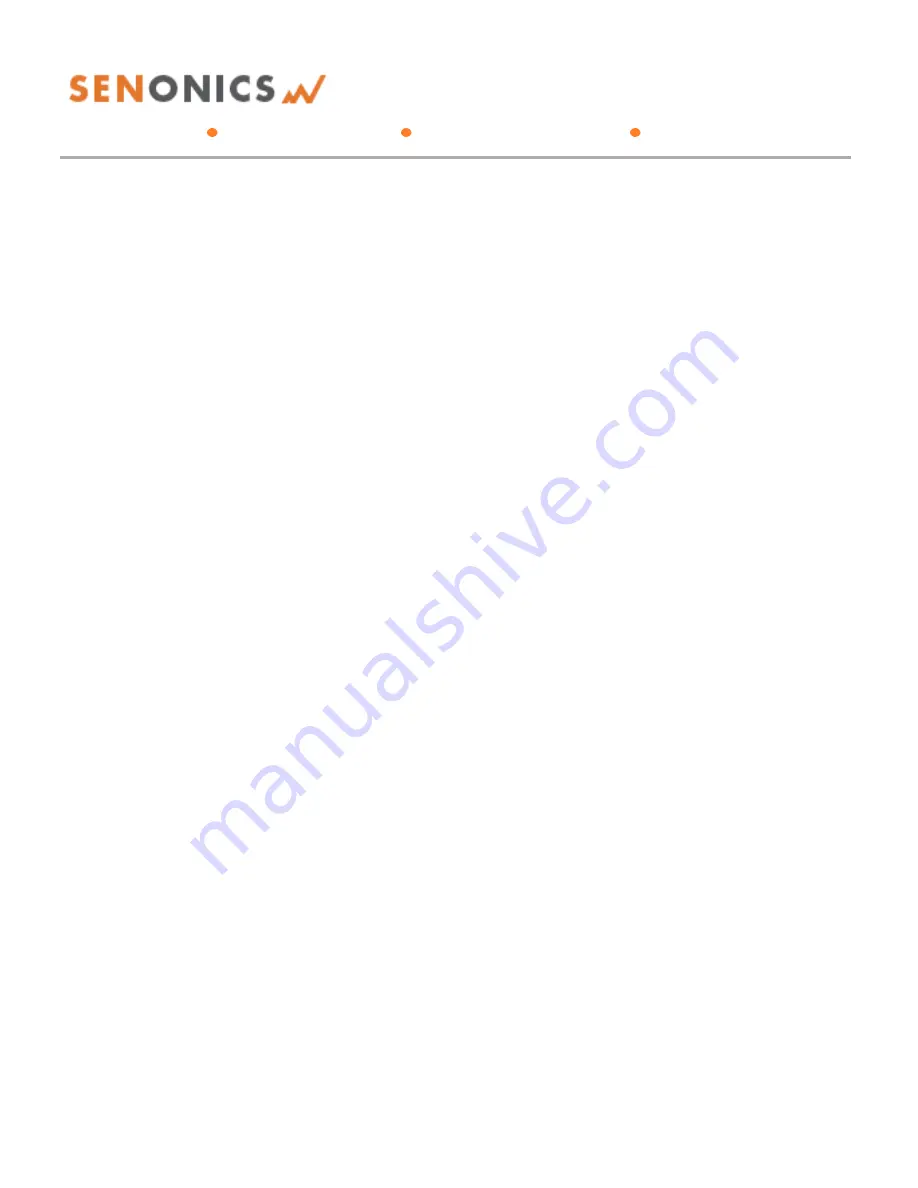Reviews:
No comments
Related manuals for Minnow 2.0TD

SMARTdiagnostics
Brand: KCF technologies Pages: 14

ACL-750-USB
Brand: ACL Staticide Pages: 78

myDatalog4
Brand: Microtronics Pages: 145

1750
Brand: Fluke Pages: 60

CRVW3
Brand: Campbell Pages: 93

SBS-DL-10
Brand: Steinberg Systems Pages: 133

eDAQlite
Brand: Somat Pages: 228
![Lambrecht Ser[LOG] Operator'S Manual preview](http://thumbs.mh-extra.com/thumbs/lambrecht/ser-log/ser-log_operators-manual_3390951-001.webp)
Ser[LOG]
Brand: Lambrecht Pages: 129

700-410
Brand: OfiTE Pages: 25

MPA4
Brand: FAST ComTec Pages: 112

ET-7044
Brand: ICP DAS USA Pages: 8

DI-4718B
Brand: Dataq Pages: 48

CSI-GL-LAN-STICK
Brand: CanadianSolar Pages: 11

HMG 4000
Brand: Hydac Pages: 120

X2-CB-C
Brand: NexSens Pages: 2

OM-EL-WiFi Series
Brand: Omega Pages: 2

TempU06+
Brand: Tzone Pages: 5

TZ-BT05
Brand: Tzone Pages: 14