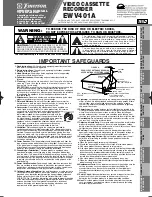Summary of Contents for DDV9150
Page 14: ...4 DDV9150 USER S GUIDE ...
Page 22: ...12 DDV9150 USER S GUIDE ...
Page 44: ...34 DDV9150 USER S GUIDE ...
Page 64: ...54 DDV9150 USER S GUIDE ...
Page 86: ...76 DDV9150 USER S GUIDE ...
Page 92: ...82 DDV9150 USER S GUIDE ...