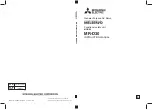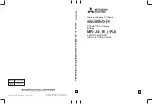Summary of Contents for ServoStudio stepIM
Page 2: ......
Page 4: ...stepIM 4 ServoStudio Reference Manual ...
Page 6: ......
Page 47: ...stepIM Backup Restore ServoStudio Reference Manual 47 ...
Page 48: ......
Page 2: ......
Page 4: ...stepIM 4 ServoStudio Reference Manual ...
Page 6: ......
Page 47: ...stepIM Backup Restore ServoStudio Reference Manual 47 ...
Page 48: ......