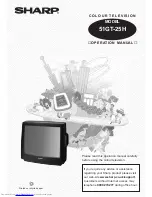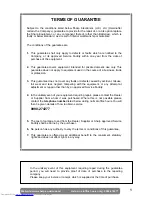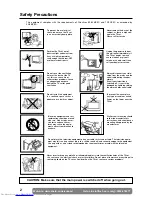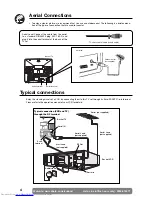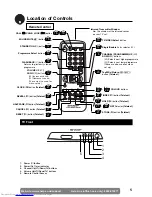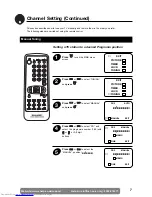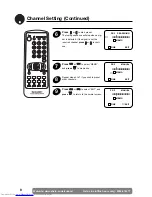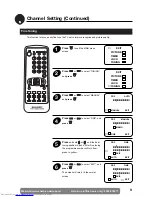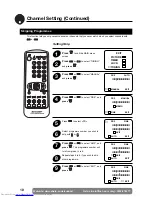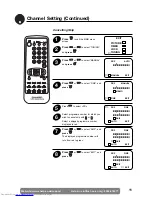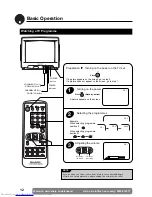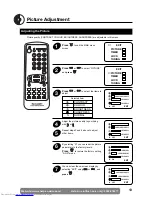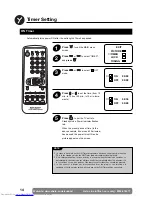Printed on recycled paper
If you require any advice or assistance
regarding your Sharp product please visit
our web-site www.sharp.co.uk/support.
Customers without Internet access may
telephone 0990 274277 during office hour.
Please read this operation manual carefully
before using the colour television.
51GT-25H
MODEL
C O L O U R T E L E V I S I O N
■
O P E R AT I O N M A N UA L
■