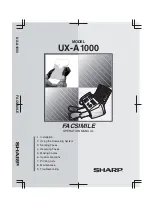Reviews:
No comments
Related manuals for A1000 - B/W Inkjet - Fax

1.783-205
Brand: Kärcher Pages: 237

PF-75
Brand: Neopost Pages: 16

PHANTOM F3
Brand: Cameo Pages: 40

FS1700
Brand: Baroness Pages: 28

Autopax PAX405
Brand: Quasar Pages: 124

07104A
Brand: American Sanders Pages: 77

01555A
Brand: Clarke Pages: 28

QUANTUM L-500
Brand: Singer Pages: 109

LK-1900B series
Brand: JUKI Pages: 174

DU-1481 Series
Brand: JUKI Pages: 34

Innov-is NV1800Q
Brand: Brother Pages: 32

Innov-is 750E
Brand: Brother Pages: 40

Innov-is 2500D
Brand: Brother Pages: 28

Innov-is NV1300
Brand: Brother Pages: 32

JS60
Brand: Brother Pages: 96

Innov-is NV6000D
Brand: Brother Pages: 88

INNOV-IS 6000D
Brand: Brother Pages: 68

INNOV-IS 85e
Brand: Brother Pages: 2