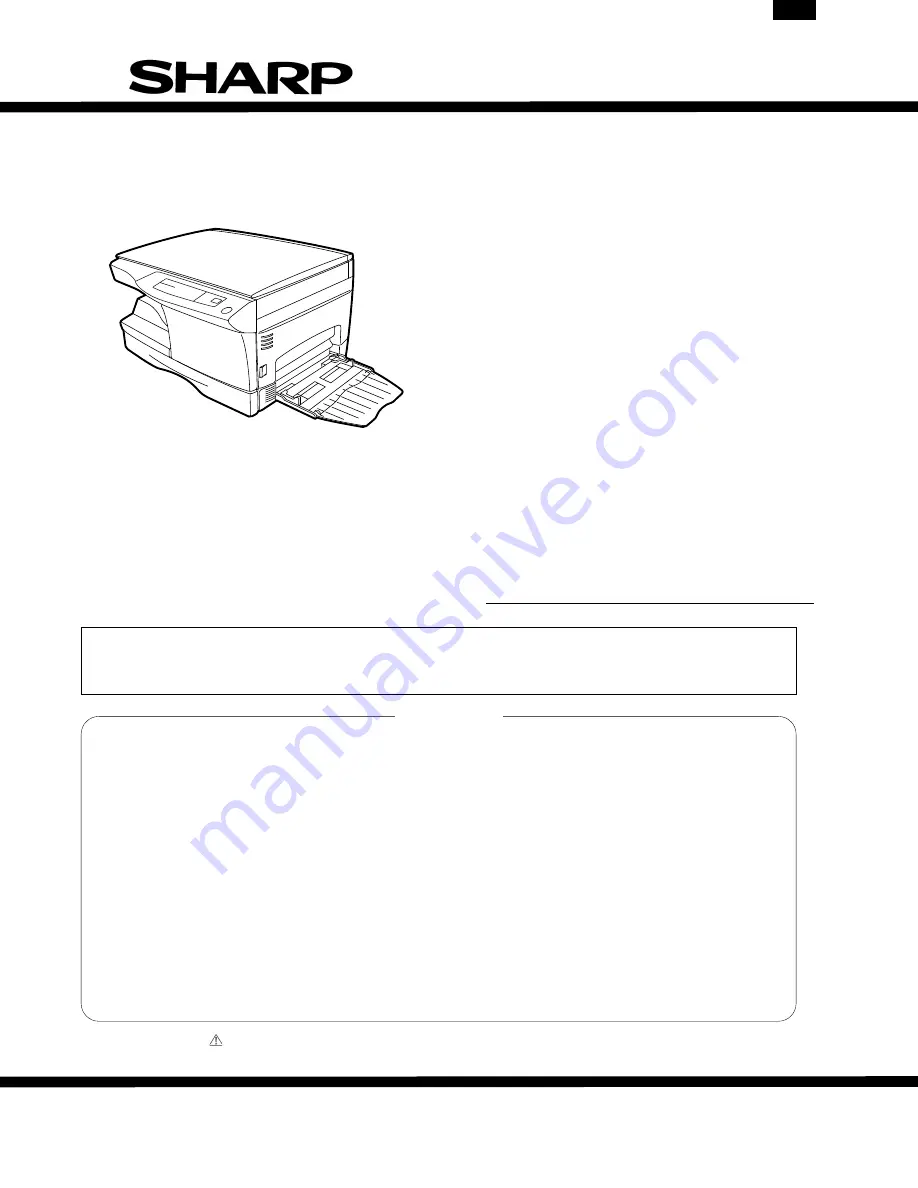
SERVICE MANUAL
CODE: 00ZAL1041/A1E
DIGITAL COPIER
AL-10PK
AL-11PK
AL-1010
MODEL
AL-1041
This Srrvice Manual describes only the Printer Interface. For more Information on the AL-1000/1041, please
refer to the AL-1000 Service Documentation.
CONTENTS
SHARP CORPORATION
This document has been published to be used for
after sales service only.
The contents are subject to change without notice.
Parts marked with " " is important for maintaining the safety of the set. Be sure to replace these parts with specified
ones for maintaining the safty and performance of the set.
[ 1 ] INTRODUCTION . . . . . . . . . . . . . . . . . . . . . . . . . . . . . . . . . . . . . . . 1 - 1
[ 2 ] MAIN FEATURES . . . . . . . . . . . . . . . . . . . . . . . . . . . . . . . . . . . . . . 1 - 1
[ 3 ] INSTALLING THE OPTIONAL PRINTER UPGRADE KIT. . . . . . . . 3 - 1
[ 4 ] INSTALLING THE PRINTER DRIVER SOFTWARE . . . . . . . . . . . . 4 - 1
[ 5 ] PARALLEL INTERFACE . . . . . . . . . . . . . . . . . . . . . . . . . . . . . . . . . 4 - 3
[ 6 ] CIRCUIT DIAGRAM . . . . . . . . . . . . . . . . . . . . . . . . . . . . . . . . . . . . . 6 - 1
●
PARTS GUIDE
AL-1041
















