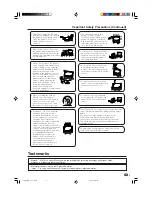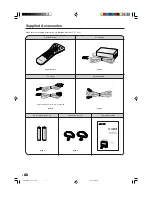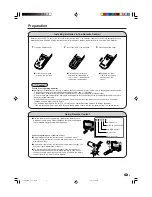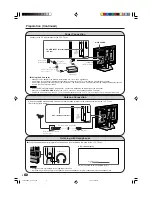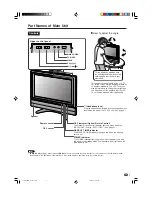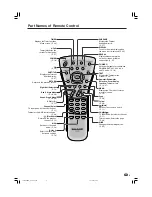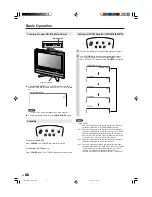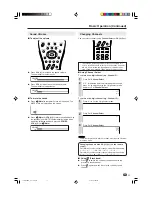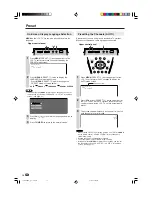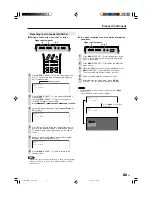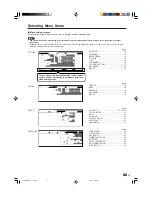Reviews:
No comments
Related manuals for Aquos LC-22GA3M

Viera TC-L55ET60
Brand: Panasonic Pages: 2

TX-21MD4
Brand: Panasonic Pages: 6

26MF337B - Hook Up Guide
Brand: Magnavox Pages: 3

15MF400T/37 Series
Brand: Magnavox Pages: 92

15MF227B - Hook Up Guide
Brand: Magnavox Pages: 2

50ME313V
Brand: Magnavox Pages: 13

19ME601B
Brand: Magnavox Pages: 2

19ME601B
Brand: Magnavox Pages: 2

37MF231D - Hook Up Guide
Brand: Magnavox Pages: 2

15MF227B - Hook Up Guide
Brand: Magnavox Pages: 43

LN32A300U
Brand: Samsung Pages: 62

LE32HDP21TA
Brand: TCL Pages: 44

LCD20V6AT
Brand: TCL Pages: 27

TF-LED22S12T2
Brand: Telefunken Pages: 40

LEDN55T28GP
Brand: Hisense Pages: 33

dts INSIGNIA NS-43D420NA20
Brand: Best Buy Pages: 2

PROSCAN PLDED5066A-C
Brand: Curtis Pages: 17

N4290p
Brand: ViewSonic Pages: 31