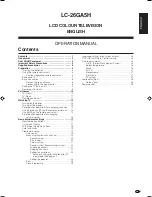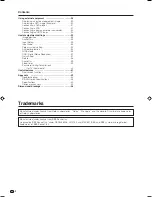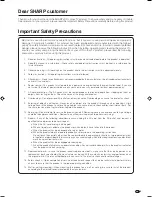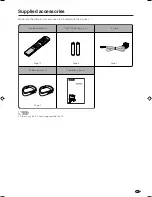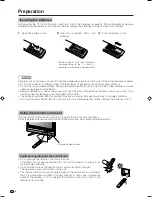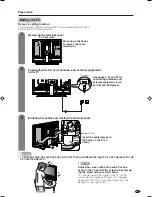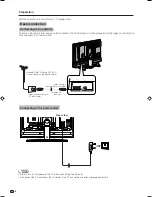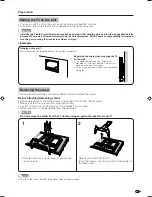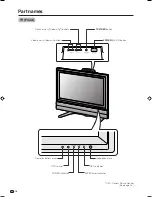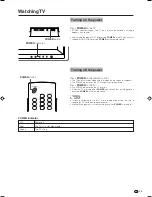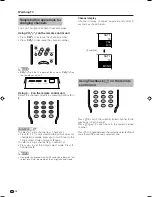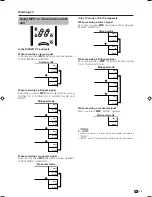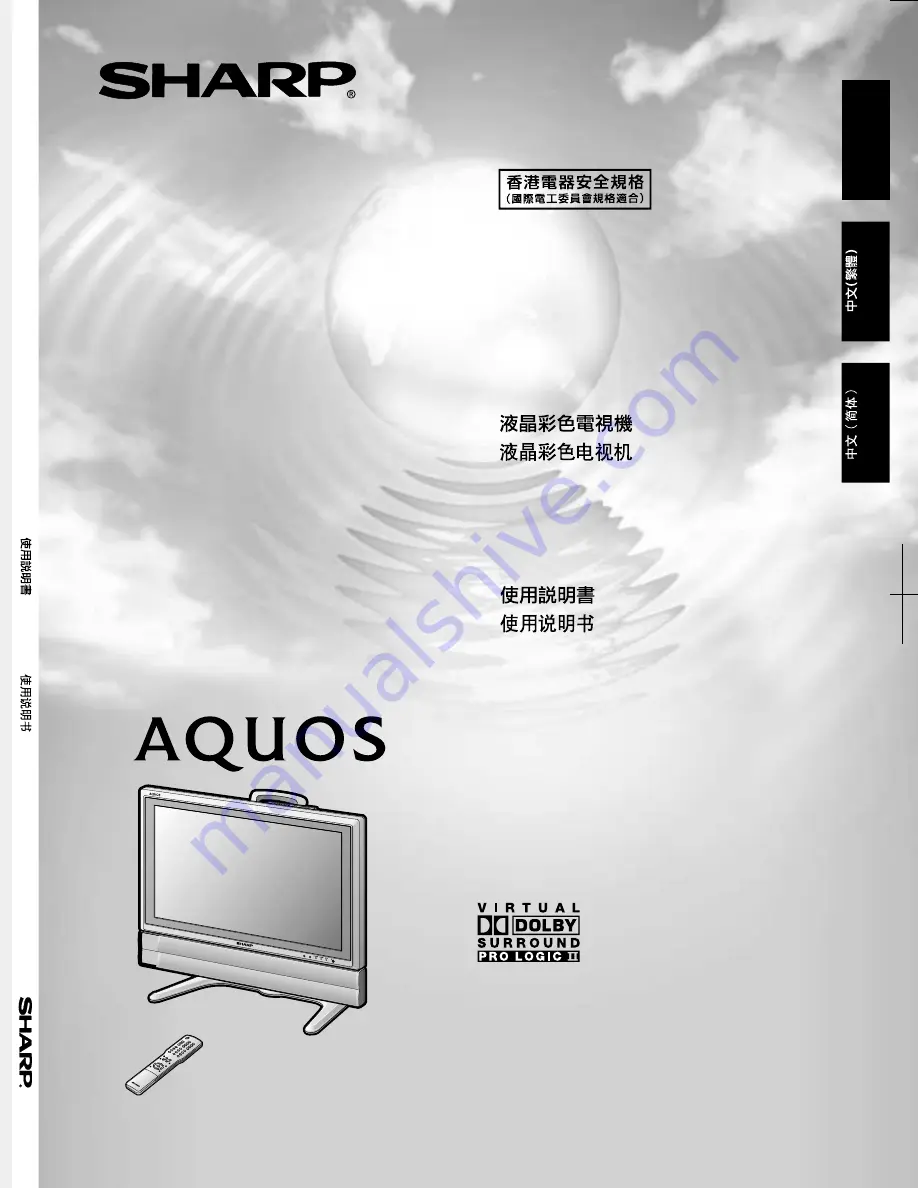Reviews:
No comments
Related manuals for AQUOS LC-26GA5H

E585
Brand: NEC Pages: 40

LTP227W - HD-Ready Flat-Panel LCD TV
Brand: Samsung Pages: 73

LTN 1535
Brand: Samsung Pages: 48

LT-P1795W
Brand: Samsung Pages: 8

LN40C610N1F
Brand: Samsung Pages: 52

LT-P 1545
Brand: Samsung Pages: 66

LN40A650A1F
Brand: Samsung Pages: 7

LN40C610N1F
Brand: Samsung Pages: 52

LN40B540P8F
Brand: Samsung Pages: 2

LN52B630 - 52" LCD TV
Brand: Samsung Pages: 93

LN32A330
Brand: Samsung Pages: 129

LNT3242H - 32" LCD TV
Brand: Samsung Pages: 5

PDP 8500 series
Brand: Samsung Pages: 2

7050 series
Brand: Samsung Pages: 376

CL29K40MQ
Brand: Samsung Pages: 8

The Serif
Brand: Samsung Pages: 44

55MV387Y
Brand: Magnavox Pages: 58

21M62US
Brand: TCL Pages: 76