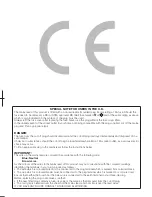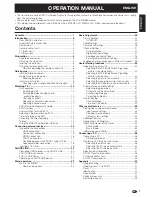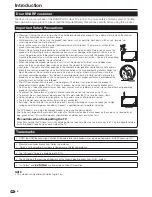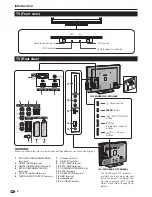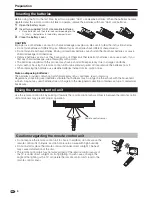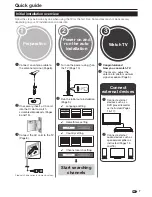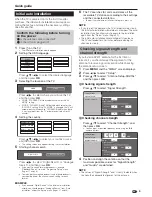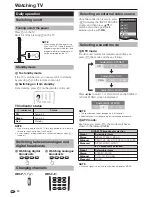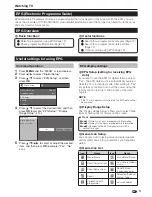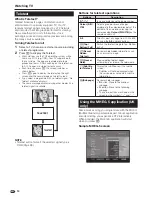LC-32DH66E
LC-37DH66E
LC-46DH66E
LC-52DH66E
LCD COLOUR TELEVISION
LCD-FARBFERNSEHGERÄT
TÉLÉVISEUR COULEUR À ÉCRAN
CRISTAUX LIQUIDES (LCD)
TELEVISORE A COLORI LCD
LCD-KLEURENTELEVISIE
TELEVISIÓN EN COLOR LCD
TELEVISOR DE CRISTAL LÍQUIDO
Printed in Spain
Gedruckt in Spanien
Imprimé en Espagne
Stampato in Spagna
Gedrukt in Spanje
Impreso en España
Impresso no Espanha
LC-32DH66E/LC-37DH66E
LC-46DH66E/LC-52DH66E
OPERA
TION MANUAL / BEDIENUNGSANLEITUNG / MODE D’EMPLOI / MANUALE DI ISTRUZIONI / GEBRUIKSAANWIJZING / MANUAL DE MANEJO /
MANUAL DE OPERAÇÃO
D860WJZZ
OPERATION MANUAL
BEDIENUNGSANLEITUNG
MODE D’EMPLOI
MANUALE DI ISTRUZIONI
GEBRUIKSAANWIJZING
MANUAL DE MANEJO
MANUAL DE OPERAÇÃO
ENGLISH
DEUTSCH
FRANÇAIS
IT
ALIANO
NEDERLANDS
ESP
AÑOL
TINS-D860WJZZ
08P09-SP-NG
PIN
SHARP ELECTRÓNICA ESPAÑA S.A.
Polígono Industrial Can Sant Joan
Calle Sena s/n
08174 SANT CUGAT DEL VALLÉS
BARCELONA (ESPAÑA)
SHARP CORPORATION
POR
TUGUÊS
1