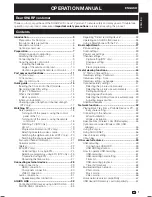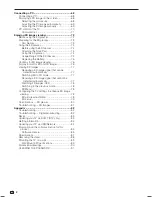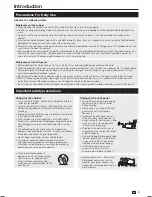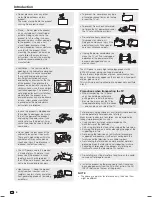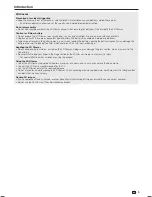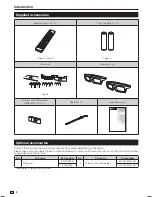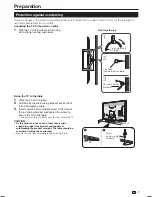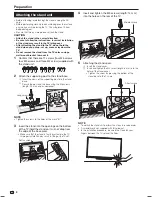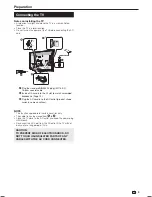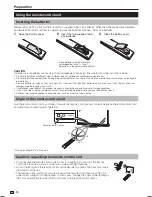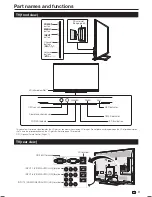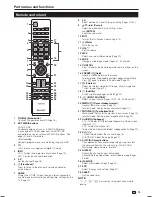Reviews:
No comments
Related manuals for Aquos LC-70UD1X

6 series
Brand: Samsung Pages: 4

6 series
Brand: Samsung Pages: 6

TX-50DXW804
Brand: Panasonic Pages: 88

TC-32LX85 Operating Manual (English
Brand: Panasonic Pages: 50

UE49KU6519
Brand: Samsung Pages: 60

LCD3233NEU
Brand: Hisense Pages: 50

L26W56S
Brand: Zenith Pages: 60

804/8545
Brand: Alba Pages: 52

SENTRY 2 SMS1917SG
Brand: Zenith Pages: 31

50ME336V
Brand: Magnavox Pages: 14

KALED55XXXWB
Brand: Kogan Pages: 22

RLED2431A-B
Brand: RCA Pages: 71

Series 5 550 LN46E550
Brand: Samsung Pages: 36

T32013
Brand: AOC Pages: 81

SLE 32S600TCS
Brand: Sencor Pages: 34

SLE 40F10M4
Brand: Sencor Pages: 36

SLE 42F16TCS
Brand: Sencor Pages: 53

SB-6560HD
Brand: SunBriteTV Pages: 40