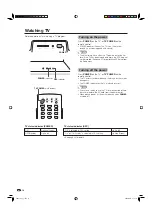LC-32D41U
LIQUID CRYSTAL TELEVISION
TÉLÉVISEUR ACL
TELEVISOR CON PANTALLA
DE CRISTAL LÍQUIDO
ENGLISH
FRAN
Ç
AIS
ESP
AÑOL
OPERATION MANUAL
MODE D’EMPLOI
MANUAL DE OPERACIÓN
SHARP ELECTRONICS CORPORATION
Sharp Plaza, Mahwah, New Jersey 07430-2135
SHARP CORPORATION
Printed in Mexico
Imprimé au Mexique
Impreso en México
TINS-C538WJZZ
06P06-MX-NG
LC-32D41U
OPERA
TION MANUAL
MODE D’EMPLOI
MANUAL DE OPERACIÓN