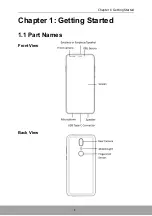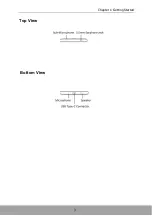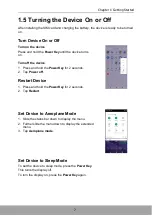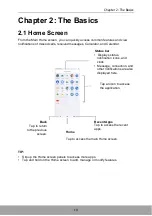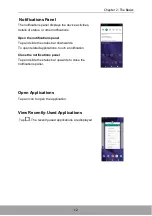Reviews:
No comments
Related manuals for AQUOS V

95
Brand: iData Pages: 34

265LTE-V
Brand: DMP Electronics Pages: 4

DUO A35
Brand: EKO Pages: 20

Xperia X10
Brand: Sony Ericsson Pages: 113

WP8 Pro
Brand: OUKITEL Pages: 59

SGH-F860V
Brand: Samsung Pages: 49

SGHT589R
Brand: Samsung Pages: 32

SGH-M140L
Brand: Samsung Pages: 26

SM-A035M
Brand: Samsung Pages: 96

SM-A226BR/DSN
Brand: Samsung Pages: 116

SM-A055F
Brand: Samsung Pages: 119

SM-Z300F/DS
Brand: Samsung Pages: 20

SM-A125U1
Brand: Samsung Pages: 98

SM-G318MZ/DS
Brand: Samsung Pages: 37

SM-A326U1/DS
Brand: Samsung Pages: 39

SM-T587
Brand: Samsung Pages: 102

Siren Series
Brand: Samsung Pages: 168

SM-N950U
Brand: Samsung Pages: 119