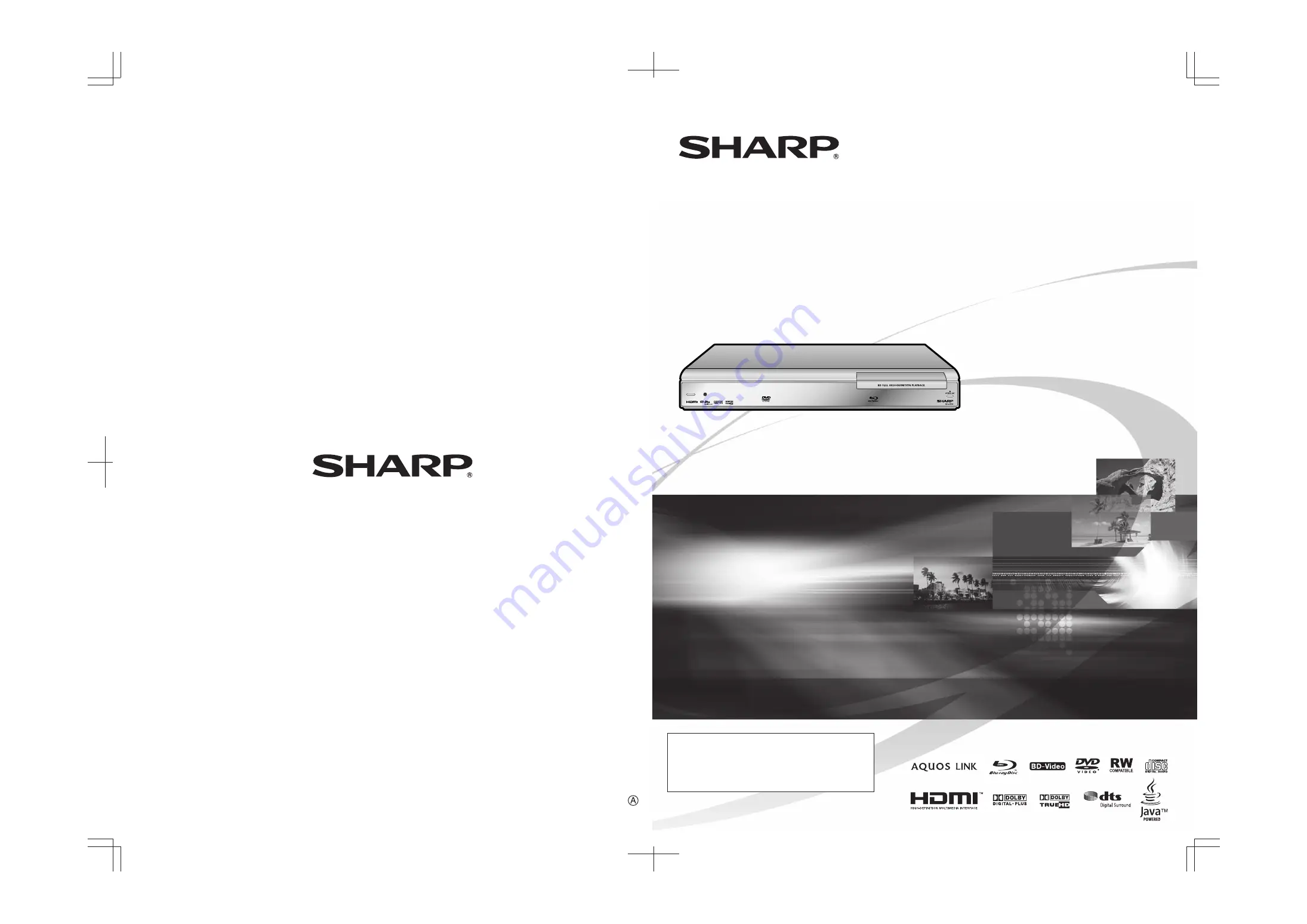
BD-HP20H
Sharp Electronics (U.K.) Ltd.
4 Furzeground Way, Stockley Park, Uxbridge, Middlesex UB11 1EZ
SHARP CORPORATION
Printed in Malaysia
TINSEA124WJQZ
07P09-MA-NG
MODEL
BLU-RAY DISC PLAYER
If you require any advice or assistance regarding
your Sharp product, please visit our web-site
www.sharp.co.uk/customersupport
. Customers
without Internet access may telephone 0845 880 0421
during offi ce hours(or (01) 6760648 if telephoning
from Ireland).
OPERATION MANUAL


































