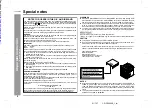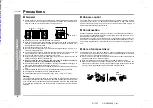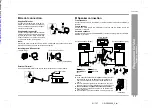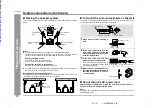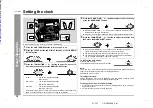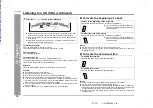Thank you for purchasing this SHARP product.
To obtain the best performance from this product, please read this
manual carefully. It will guide you in operating your SHARP product.
CD-DP2400E Mini Component System consisting of CD-DP2400E
(main unit), CP-DP2400E (front speakers), GBOXS0107AWM1 (cen-
tre speaker) and GBOXS0108AWM1 (surround speakers).
MINI COMPONENT SYSTEM
MODEL
CD-DP2400E
OPERATION MANUAL
If you require any advice or assistance regarding
your Sharp product, please visit our web-site
www.sharp.co.uk/support.
Customers without Internet access may telephone
08705 274277 during office hours (or (01) 676 0648
if telephoning from Ireland).
0101
http://www.usersmanualguide.com/