Reviews:
No comments
Related manuals for EL-531LH

MX 100
Brand: Bowmar Pages: 22

MX 140
Brand: Bowmar Pages: 53

208x
Brand: ibico Pages: 18

fx-10F
Brand: Casio Pages: 36

FX-300ES PLUS
Brand: Casio Pages: 65

Construction Master plus EZ 4067
Brand: Calculated Industries Pages: 23

Multisumma 22
Brand: Olivetti Pages: 14

DL-220LA(GY)
Brand: Casio Pages: 13
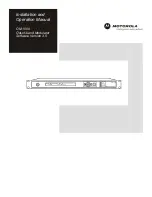
OM 1000
Brand: Motorola Pages: 97

OM 2000
Brand: Motorola Pages: 81

Elsi Mate EL-792C
Brand: Sharp Pages: 4

ELSI MATE EL-M711G
Brand: Sharp Pages: 2

Elsi Mate EL-W211G
Brand: Sharp Pages: 3

ELSI MATE EL-M332
Brand: Sharp Pages: 2

ELSI MATE EL-339H
Brand: Sharp Pages: 2

kf01607
Brand: Q-Connect Pages: 37

DM220T
Brand: Macab Pages: 4

















