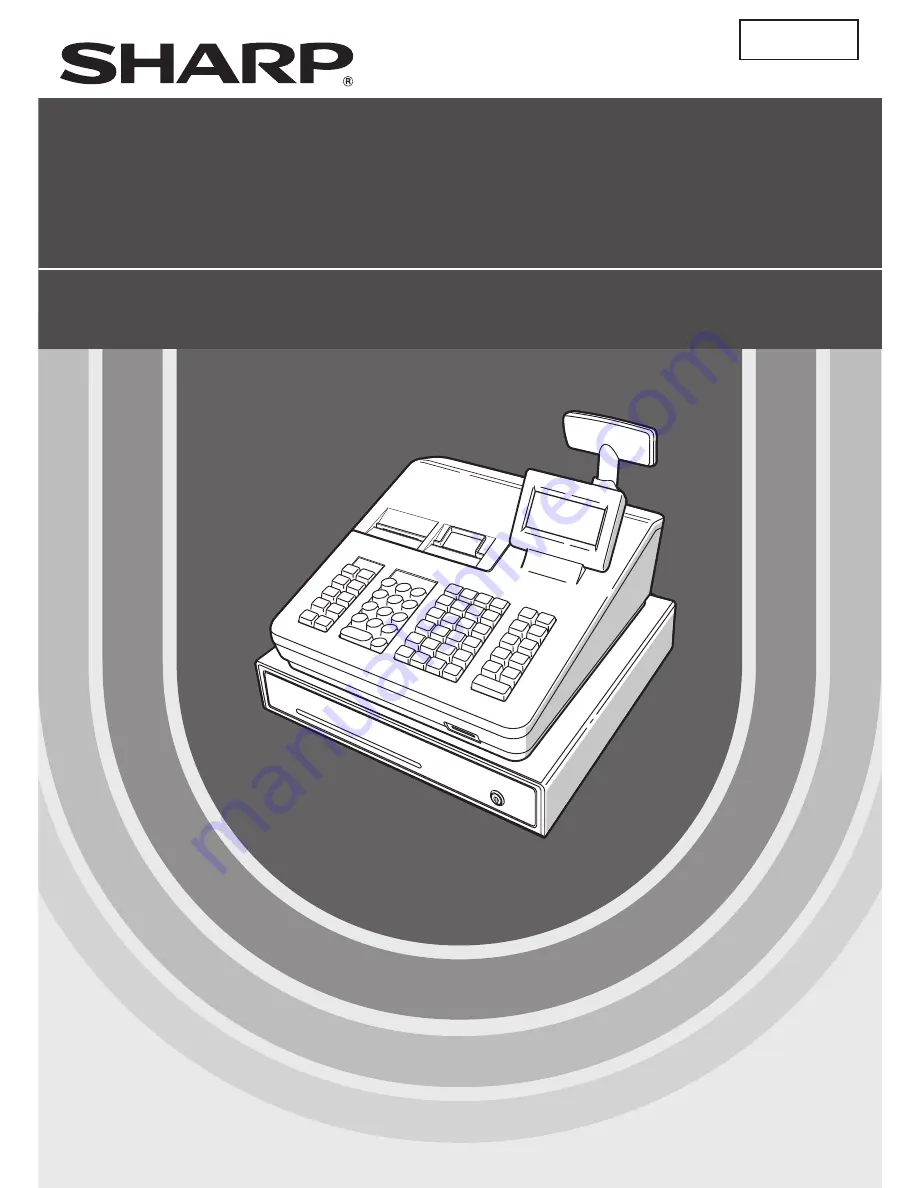
ER-A347/A347A
SHARP ELECTRONICS CORPORATION
Sharp Plaza, Mahwah, New Jersey 07495-1163
1-800-BE-SHARP
For additional information and product registration,
please visit
www.sharpusa.com
SHARP ELECTRONICS OF CANADA LTD
SHARP ÉLECTRONIQUE DU CANADA LTÉE
335 Britannia Road East, Mississauga, Ontario L4Z 1W9
http://www.sharp.ca
ELECTRONIC CASH REGISTER
CAISSE ENREGISTREUSE
ELECTRONIQUE
INSTRUCTION MANUAL
MANUEL D’INSTRUCTIONS
MODEL
MODELE
ER-A347A
ER-A347
English































