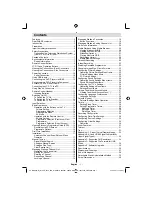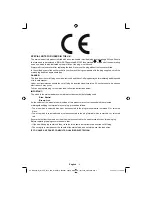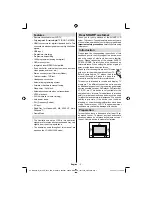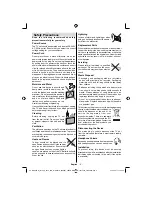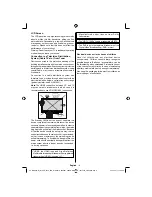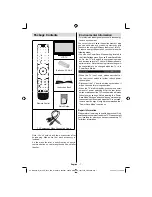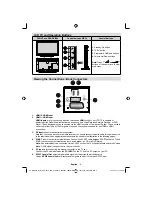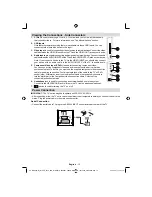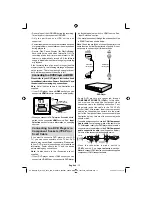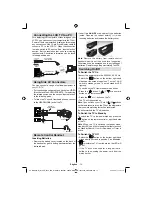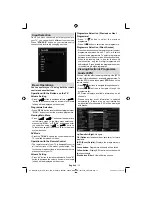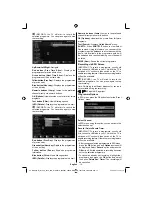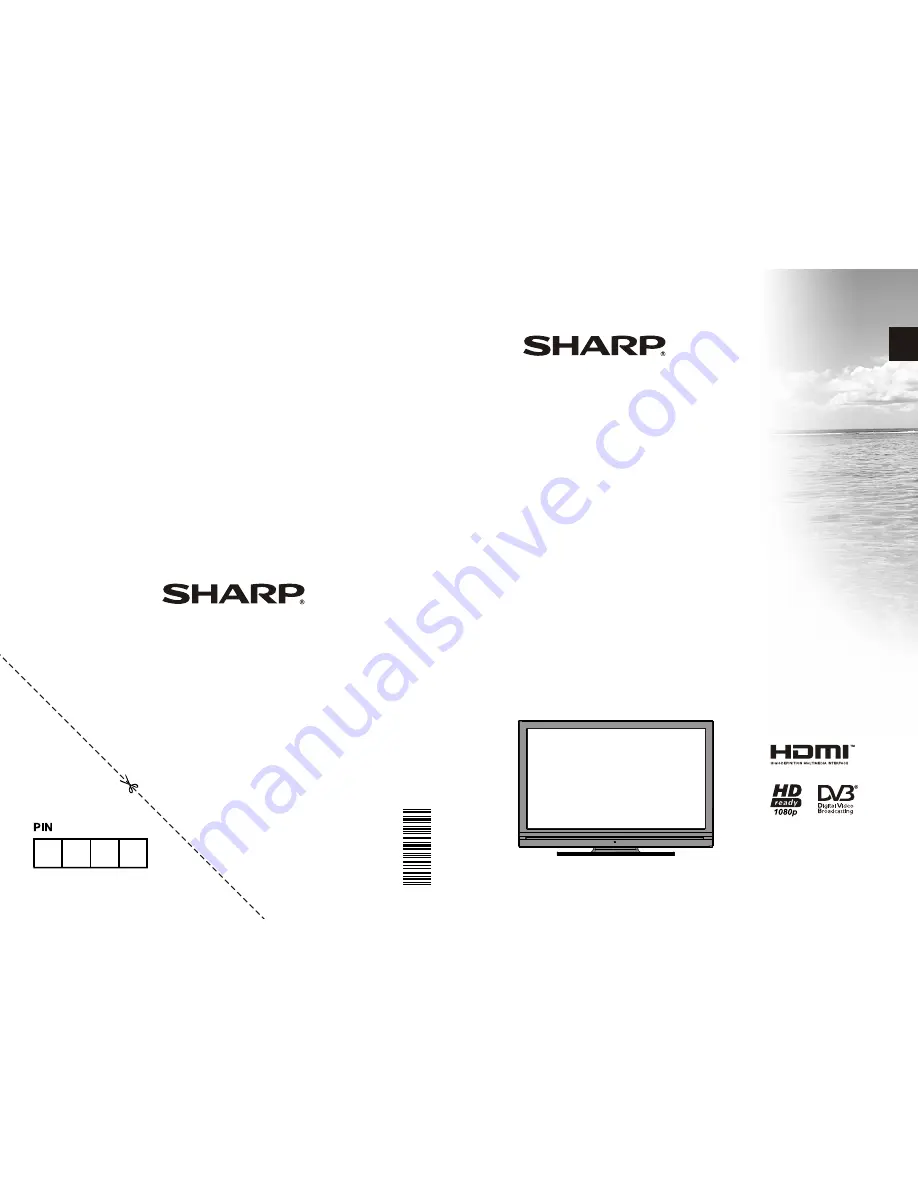Reviews:
No comments
Related manuals for LC-40SH340K

Q1435A
Brand: Advent Pages: 28

C-OBX-4270-L
Brand: Skyvue Pages: 52

LD-4055
Brand: Westinghouse Pages: 31

8M17A
Brand: Skyworth Pages: 49

SRT 32HY4002N
Brand: Strong Pages: 26

PR1312
Brand: Magnavox Pages: 8

Lifestyle LWB-47MBE
Brand: Liquifi Pages: 18

APL2668FD
Brand: Akura Pages: 22

TFTV385
Brand: Palsonic Pages: 32

40FCD274B-T
Brand: Finlux Pages: 17

NU5818S
Brand: Nikkei Pages: 31

15LU766A
Brand: LG Pages: 33

15LS766A0UA
Brand: LG Pages: 28

22LF450A.ATC
Brand: LG Pages: 48

22LB4510
Brand: LG Pages: 58

15LU766A.AEK
Brand: LG Pages: 62

22LN4050
Brand: LG Pages: 33

22CS460
Brand: LG Pages: 72