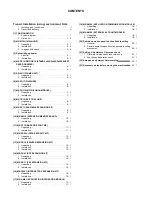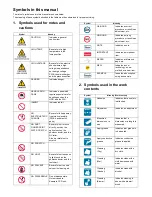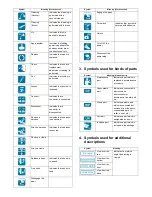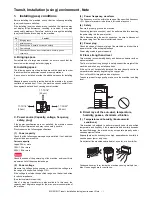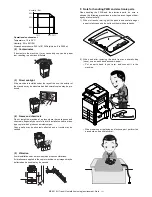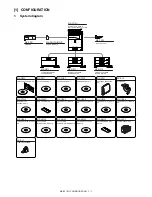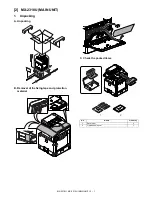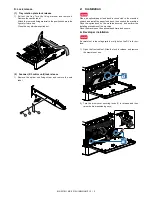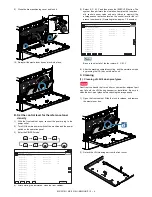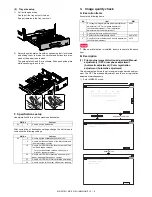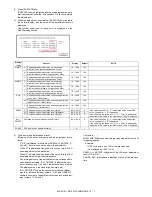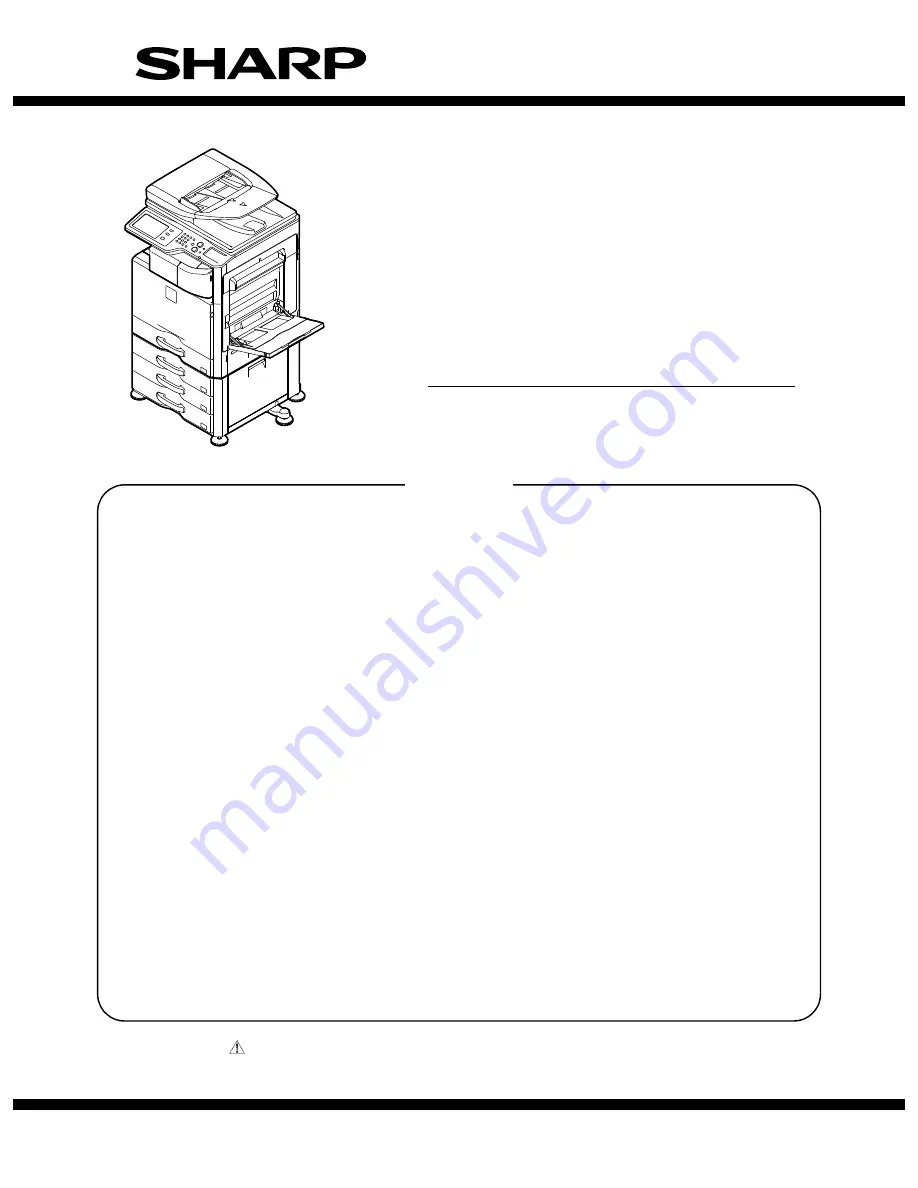
INSTALLATION MANUAL
Parts marked with "
" are important for maintaining the safety of the set. Be sure to replace these parts with
specified ones for maintaining the safety and performance of the set.
This document has been published to be used
for after sales service only.
The contents are subject to change without notice.
SHARP CORPORATION
Transit, Installation (using) environment, Note
[1]
CONFIGURATION . . . . . . . . . . . . . . . . 1-1
[2]
MX-2310U (MAIN UNIT). . . . . . . . . . . . 2-1
[3]
Dehumidifying heater . . . . . . . . . . . . . . 3-1
[4]
MX-DE12/DE13/DE14
(STAND/1x500/2x500/3x500 SHEET
PAPER DRAWER) . . . . . . . . . . . . . . . . . 4-1
[5]
AR-SU1 (STAMP UNIT) . . . . . . . . . . . . 5-1
[6]
MX-FN17 (FINISHER) . . . . . . . . . . . . . 6-1
[7]
MX-PN11A/B/C/D (PUNCH MODULE). . 7-1
[8]
MX-TR12 (EXIT TRAY UNIT) . . . . . . . 8-1
[9]
MX-FX11 (FACSIMILE EXPANSION KIT) . 9-1
[10] MX-SM10
(EXPANSION MEMORY BOARD). . . 10-1
[11] MX-PF10 (BARCODE FONT KIT). . . 11-1
[12] MX-FR25U (DATA SECURITY KIT) . . 12-1
[13] MX-PB14 (PRINTER EXPANSION KIT) . . 13-1
[14] MX-PUX1 (XPS EXPANSION KIT) . . 14-1
[15] MX-PK11 (PS3 EXPANSION KIT) . . 15-1
[16] MX-FWX1
(INTERNET FAX EXPANSION KIT) . 16-1
[17] MX-AMX1
(APPLICATION INTEGRATION
MODULE) . . . . . . . . . . . . . . . . . . . . . 17-1
[18] MX-AMX2
(APPLICATION COMMUNICATION
MODULE) . . . . . . . . . . . . . . . . . . . . . 18-1
[19] MX-AMX3
(EXTERNAL ACCOUNT MODULE) . . 19-1
[20] Remote operation panel function
Enable setting . . . . . . . . . . . . . . . . . . 20-1
[21] Setting, Adjustments, Operation check . . 21-1
[22] Setup and adjustment data recording . . . 22-1
[23] Necessary works before moving the
machine . . . . . . . . . . . . . . . . . . . . . . 23-1
CONTENTS
CODE: 00ZMX2310/I1E
DIGITAL FULL COLOR
MULTIFUNCTIONAL SYSTEM
MX-2310U
MODEL