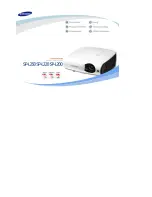Sharp PG-F200X - Notevision XGA DLP Projector, Operation Manual
The Sharp PG-F200X - Notevision XGA DLP Projector is a high-quality device designed to enhance your presentations and multimedia experiences. Easily optimize your usage with the convenient Service Manual and user manual available for free download from our website. Explore its capabilities and unlock its full potential today.