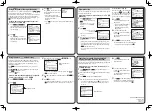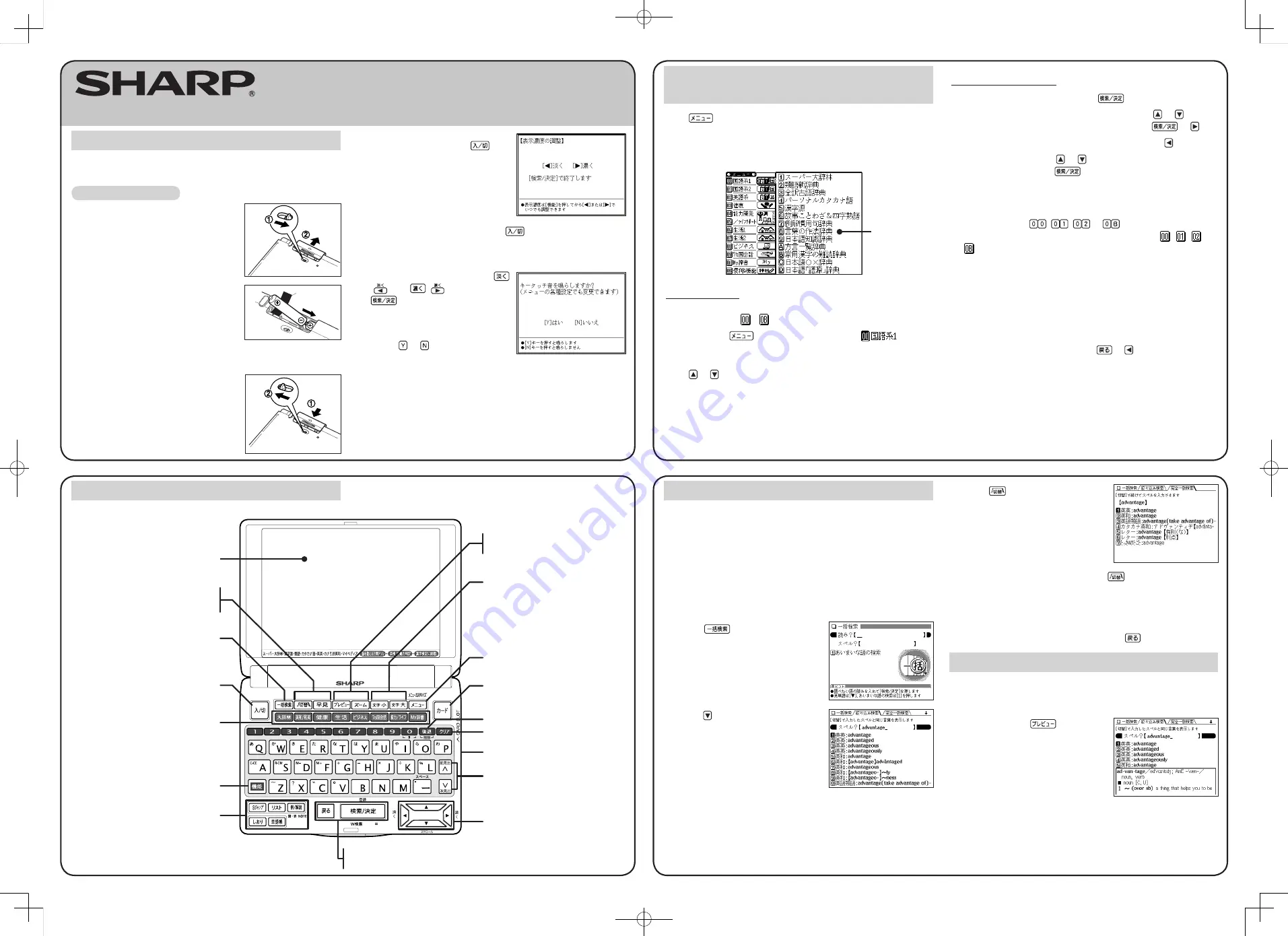
Insert the battery using the procedure below before using the
PW-A8410 for the first time.
To insert the battery
1
Set the battery replacement switch on
the bottom of the unit to the “
解除
”
position.
2
Remove the battery cover as shown
in the diagram.
3
Insert the battery included with the
unit.
Make sure the battery polarity is
correct.
• Insert the battery over the ribbon tab
being sure not to cover the end of the tab.
4
Replace the battery cover as shown
in the diagram.
5
Set the battery replacement switch to
the “
ロック
” position.
Ribbon tab
Using the PW-A8410 for the first time
6
Open the unit and press
to
turn the power on.
The LCD contrast screen appears.
• If the power cannot be turned on:
• Make sure the battery
replacement switch is in the
“
ロック
” position, then press
again.
• If the power still cannot be switched on, try performing steps
1 through 6 in the above procedure again.
7
Adjust the LCD contrast using
(
) and
(
) then press
.
The key sound (beep) on/off screen
appears.
8
Select or to turn the key
sound on/off.
Layout
Display
Menu operation
The menu display consists of a list of classified menu items each with
a two digit number (
-
) to the left.
When you press
to open the menu display, “
(Japanese dictionaries 1)” is selected and the color of the number is
inverted (black and white reversed).
Press
or
to move the cursor (indicated by the color-inverted
number) and choose a different dictionary/function.
Individual menu items of each classified menu are displayed on the
right.
Selecting a dictionary/function in the
menu display
Press
.
The menu display (dictionaries/functions selection display) appears.
The menu display (dictionaries/functions selection display)
Individual menu
Classified
menu
Selecting a menu item
●
Select using the cursor keys and
1
Move the cursor (color-inverted number) using or to the
classified menu you wish to choose and press
or .
• To return the cursor to the classified menu, press
.
2
Move the cursor using or to the dictionary/function you
wish to use and press
.
The display of the dictionary/function you chose appears.
●
Select using alphanumeric keys
1
Press the keys (
,
,
to
) that correspond to the
number shown to the left of the classified menu ( , , to
) you wish to choose.
The cursor will be displayed on the individual menu of the classified
menu you chose.
2
Press the alphanumeric key that corresponds to the characters
shown to the left of the dictionary/function you wish to use.
The display of the dictionary/function you chose appears.
• When the cursor is on an individual menu, return the cursor to
the classified menu by pressing
or .
Global search function
You can search for a word in several target dictionaries.
Input the Japanese or English spelling and find a definition from the
target dictionaries.
As you type, candidates for matching narrow (filter search). If there
are still many candidates after inputting the whole word, you can
switch to exact search to browse only the exact word you wish to
have defined.
Example: Global search for the word “advantage.”
1
Press
.
The global search input display
appears.
2
Press
.
Input “advantage” in “
スペル?
”.
As you type, candidates for matching
narrow.
(The preview display is turned off in
this display example.)
See Preview display function.
3
Press
to search by exact
search.
The list of words corresponding to
your input appears.
(The preview display is turned off in
this display example.)
If you wish to modify the entry, press
to return to the filter
search display and input again.
4
Select the desired word using the number keys.
The detailed display of the word appears along with its definitions.
• To return to the previous display, press
.
Preview display function
If many candidates are listed for a word and it is difficult to decide
which word is the correct one, the preview display will help you by
providing a brief note about each word.
Each time you press
, the preview
display is turned on or off.
ELECTRONIC DICTIONARY
PW-A8410
OPERATION MANUAL
Tab switch key
Quick reference key
{
Global search key
(Searching through several
dictionaries is possible.)
Power on/off key
Dictionary/function selection key
Function key
Utility keys for dictionaries
and functions
Escape key
Search/enter key
(S-jump, list, example/note,
history, bookmarks)
Preview switching key
Zoom key
Font size shift key
Menu key
Card key
Back space (delete) key
Clear key
Card slot (side)
Page scroll keys
Cursor keys