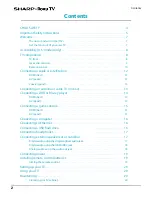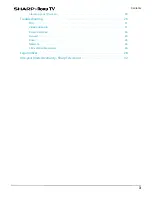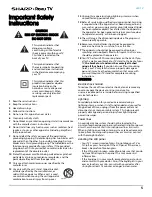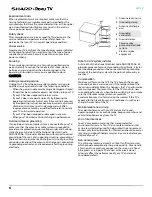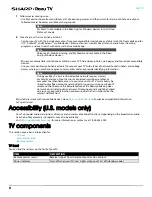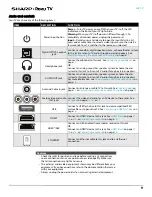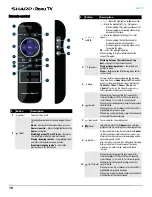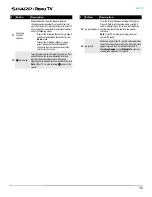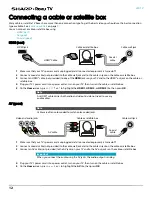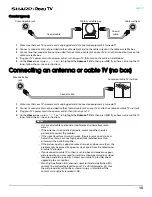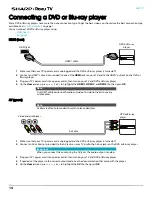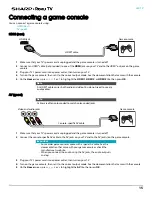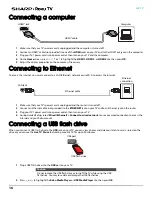Reviews:
No comments
Related manuals for Roku LC-75LBU711C

DUB-2850GB, DUB-2842GB
Brand: Daewoo Pages: 27

TX-36PG50
Brand: Panasonic Pages: 44

LCD3233NEU
Brand: Hisense Pages: 50

LCDDVD2TFFR
Brand: LEXIBOOK Pages: 144

FD Trinitron WEGA KV-32CS70
Brand: Sony Pages: 76

14 PT 1347
Brand: Philips Pages: 2

14 PT 1686B
Brand: Philips Pages: 2

14 PT 2666
Brand: Philips Pages: 2

04/2002
Brand: Philips Pages: 2

13PR 10G
Brand: Philips Pages: 2

14G8512
Brand: Philips Pages: 12

13PR10G
Brand: Philips Pages: 40

107S2 CM2300
Brand: Philips Pages: 41

40S3653DB
Brand: Toshiba Pages: 31

32ZD36P
Brand: Toshiba Pages: 17

40L1333B
Brand: Toshiba Pages: 46

KD-49 E70 Series
Brand: Sony Pages: 2

FW-49XE90 SERIES
Brand: Sony Pages: 2