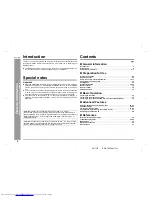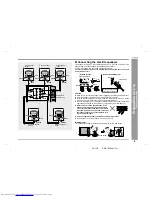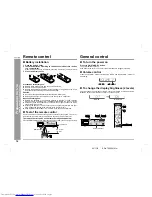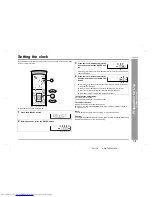Reviews:
No comments
Related manuals for SD-AT50W

SONNET
Brand: JBL Pages: 2

Simply Cinema ESC333
Brand: JBL Pages: 16

Project K2.S5500
Brand: JBL Pages: 2

LS Series
Brand: JBL Pages: 8

CM40
Brand: JBL Pages: 2

Authentics L 16
Brand: JBL Pages: 11

FL103
Brand: EAW Pages: 2

IS-NXT10232
Brand: Insignia Pages: 22

WAVE-08A
Brand: IMG STAGELINE Pages: 6

SPK-F60
Brand: Laser Pages: 9

PSUFM1280B
Brand: Pyle Pages: 8

BA 009MC
Brand: Watts Pages: 73

AERCO 58025-05
Brand: Watts Pages: 24

XRGI 15
Brand: EC POWER Pages: 62

SBS-880
Brand: Sinotec Pages: 2

AXL-125
Brand: Daewoo Pages: 22

Graceland
Brand: auna multimedia Pages: 26

PROEL TPR-8A
Brand: Monacor Pages: 2