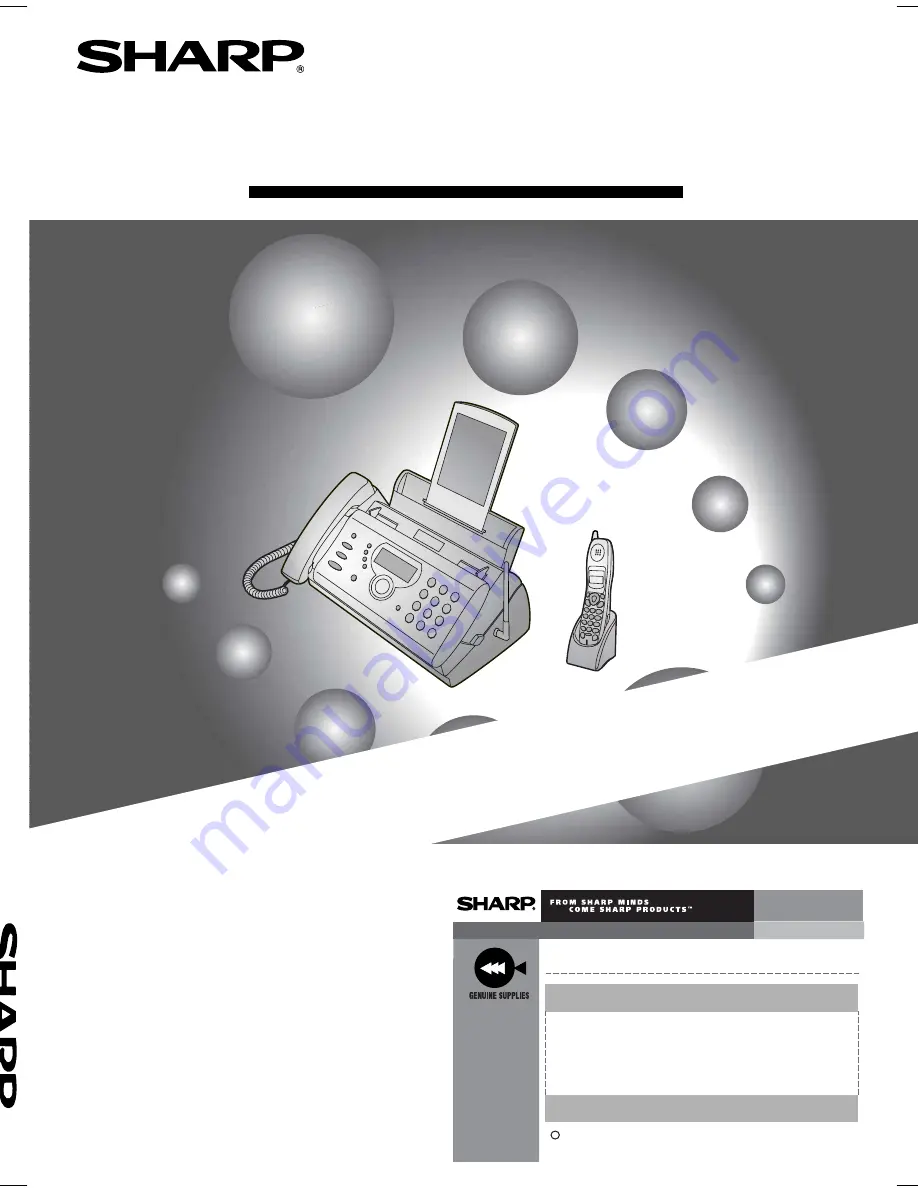
FACSIMILE
OPERATION MANUAL
Sharp
Place
congratulations
on the purchase of your new Sharp Product!
For your convenience, Genuine Sharp Supplies, Accessories, and
additional Sharp Products can be purchased from the Authorized Sharp
Reseller where you purchased your product or on-line at:
www.SharpPlace.com
visit SharpPlace
to enter periodic contests and drawings!
2002 Sharp Electronics Corporation
Design and specifications are subject to change without notice.
To ensure Sharp
quality, look for
the Sharp Genuine
Supplies Logo on
Your business
products. We
provide a full line
of supplies that
are designed and
tested to maximize
the life and
performance of all
Sharp products.
C
MODEL
UX-CD600
UX
-CD6
00
F
A
CSI
M
ILE
1. Installation
2. Using the Cordless Handset
3. Using the Answering System
4. Sending Faxes
5. Receiving Faxes
6. Making Copies
7. Special Functions
8. Printing Lists
9. Maintenance
10. Troubleshooting
TINSE4415XHTZPP


































