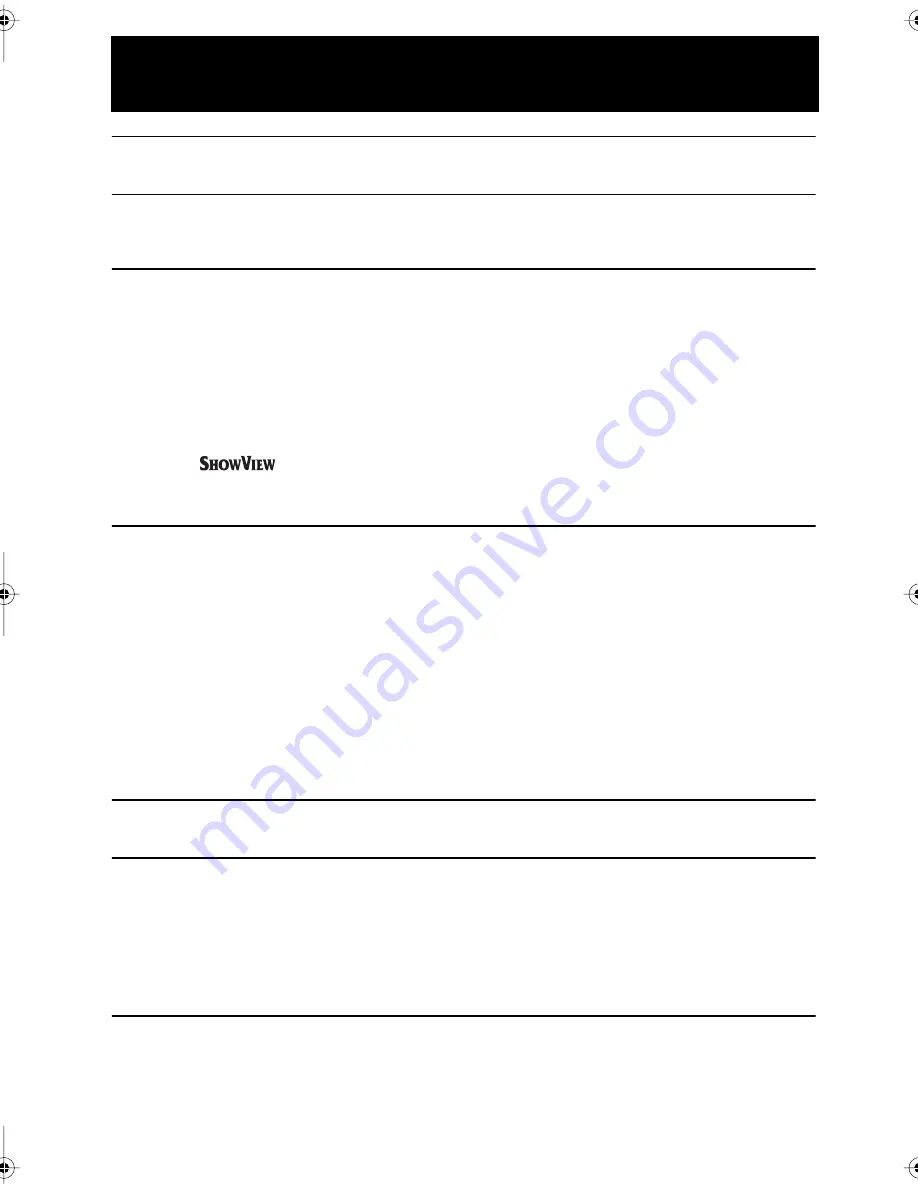
GB-1
CONTENTS
BEFORE USING YOUR VCR
Important notes on your VCR ....................................................................................................... 2
Unpacking the accessories ........................................................................................................... 3
INSTALLING YOUR VCR
Connecting the VCR to the TV, aerial and satellite receiver.................................................... 4
Alternative Connection ................................................................................................................. 5
Auto Installation .............................................................................................................................. 6
BASIC OPERATION
Scart lead connection (not supplied) ....................................................................................... 10
Important notes on your VCR and video tapes ....................................................................... 10
How to playback a video tape .................................................................................................. 10
Sharp Super Picture ............................................................................................... 11
3D-Digital Noise Reduction (DNR)/Time Base Correction (TBC)....................... 11
Pausing and slow motion...................................................................................... 11
Fast forwarding/rewinding a video tape............................................................ 12
Immediate recording................................................................................................................... 12
Tape speed selection............................................................................................ 12
S-VHS ET (Expansion Technology) ........................................................................ 13
Direct TV recording ...................................................................................................................... 14
How to use to make a recording ............................................................................. 15
How to set a delayed recording ................................................................................................ 17
Checking, changing and cancelling a recording ............................................ 19
ADVANCED OPERATION
Audio and your VCR .................................................................................................................... 20
Audio dubbing.............................................................................................................................. 22
Digital display................................................................................................................................ 24
Playback of a video tape ........................................................................................................... 25
Checking the amount of tape remaining .......................................................... 25
Playing back a video tape repeatedly .............................................................. 25
Playing back an NTSC tape ................................................................................. 26
Super-VHS (S-VHS) .................................................................................................. 26
Mode selection............................................................................................................................. 27
Searching the video tape ........................................................................................................... 29
Skip searching the video tape ............................................................................. 29
Digital Programme Search System (DPSS) .......................................................... 29
Remote control operation of TV ................................................................................................. 30
Recording from other equipment .............................................................................................. 31
Decoder switching operation..................................................................................................... 32
SPECIAL FEATURES ON YOUR VCR
Powersave mode ......................................................................................................................... 33
Child lock....................................................................................................................................... 34
CUSTOMISED INSTALLATION
Manually tuning a channel ......................................................................................................... 35
Satellite receiver installation........................................................................................................ 36
Manually sorting channels........................................................................................................... 37
Sorting the channels into your preferred order .................................................. 37
Deleting channels.................................................................................................. 38
Re-naming channels ............................................................................................. 39
Changing the on-screen display language.............................................................................. 40
Manually setting the clock .......................................................................................................... 40
MORE INFORMATION ABOUT YOUR VCR
VCR digital display ....................................................................................................................... 41
Selecting the output from the VCR ............................................................................................ 41
On-screen display......................................................................................................................... 42
Manufacturers codes for satellite receivers .............................................................................. 43
Specifications................................................................................................................................ 44
Troubleshooting ............................................................................................................................ 45
VCR reset ....................................................................................................................................... 47
TINS-3897 ENGLISH.book Page 1 Thursday, August 31, 2000 5:22 PM
































